 |
This document is archived and information here might be outdated. Recommended version. |
 |
This document is archived and information here might be outdated. Recommended version. |
| ArcObjects namespaces > System > ESRI.ArcGIS.esriSystem > Interfaces > IE > IExtensionConfig Interface (ArcObjects .NET 10.4 SDK) |
Provides access to members that describe an extension.
If you want your extension to be exposed in the Extensions dialog, you would also implement the IExtensionConfig interface. The class module for your extension would implement both IExtension and IExtensionConfig.
| Description | ||
|---|---|---|
 |
Description | Detailed description of the extension. |
 |
ProductName | Name of the extension. |
 |
State | The state of the extension. |
| CoClasses and Classes | Description |
|---|---|
| ArcPressExtension (esriOutputExtensions) | Class that controls the ArcPress Extension. |
| DddEnvironment (esri3DAnalystUI) | 3D Environment singleton object. |
| DddServerEnvironment (esriGeoDatabase) | 3D Server Environment (license) singleton object. |
| FMEExtension (esriDataInteropUI) | FMEExtension Class |
| FMEExtensionHelper (esriDataInterop) | FMEExtensionHelper Class |
| NetworkAnalystExtension (esriNetworkAnalystUI) | The extension for network analysis. |
| Publisher (esriPublisherUI) | The Publisher Extension coclass. |
| SAExtension (esriSpatialAnalystUI) | Spatial Analyst Extension Object. |
| SchematicExtension (esriSchematicUI) | Provides access to the schematic extension. |
| TAExtension (esriTrackingAnalystUI) | Defines the coclass for the TAExtension implementation. |
The Extensions dialog in the ArcGIS applications allows users to turn extensions on and off. The IExtensionConfig interface is used to provide the Extension dialog with the name of the extension, a description of the extension, and specifies the state of the extension.
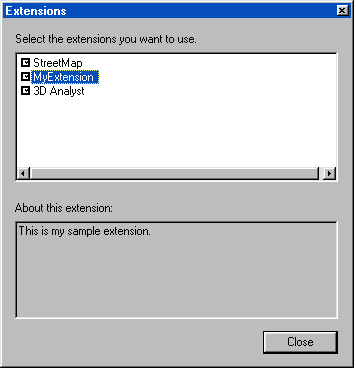
The esriExtensionState enumeration is used to specify whether the extension is enabled, disabled, or unavailable. The state of the extensions is user based. When an extension is installed, its default state is unchecked (esriESDisabled) and the user must knowingly check the extension on in the Extensions dialog box.
With a custom extension, you have full control over what happens when your extension is turned on or off. However, it is a good idea to follow the same design as the ArcGIS extensions. The following notes explain how the ArcGIS extensions work when they are turned on or off in the Extensions dialog.
When a user checks one of the ArcGIS extensions in the Extensions dialog box, the follow things occur:
When a user unchecks one of the ArcGIS extensions in the Extensions dialog box, the follow things occur:
The IExtensionConfig interface is independent of ESRI's licensing approach so as a developer you can incorporate a custom licensing solution. Alternatively, if your extension doesn't work with a license manager, then you don't have to worry about requesting and releasing a license. You could implement IExtensionConfig simply to enable and disable the tools on your extension's toolbar accordingly.
The example code below enables the ArcGIS Spatial Analyst extension.
Sub EnableExtension()
Dim pUID As New UID
pUID.Value=“{3C5059FE-9F15-401A-94ED-EED914D73E3E}” ‘ Spatial Analyst
Dim pExtConfig As IExtensionConfig
Set pExtConfig=Application.FindExtensionByCLSID(pUID)
If Not pExtConfig Is Nothing Then
If (Not pExtConfig.State=esriESUnavailable) Then
pExtConfig.State=esriESEnabled
Else
MsgBox “No licenses available”
End If
Else
MsgBox “Extension is not installed”
End If
End Sub