- ArcGIS for Desktop Basic with 3D Analyst
- ArcGIS for Desktop Standard with 3D Analyst
- ArcGIS for Desktop Advanced with 3D Analyst
Additional library information: Contents, Object Model Diagram
The ArcScene library contains the ArcScene application, along with its associated user interface (UI) components, commands, and tools. The ArcScene Application and SxDocument objects are defined and implemented by this library. Developers can use the Application object when customizing the ArcScene application or when working with one of the ArcScene extensions.
Developers extend this library by creating commands, tools, and extensions for use in the ArcScene application.
See the following sections for more information about this namespace:
Core objects
The ArcScene core objects are shown in the following diagram:
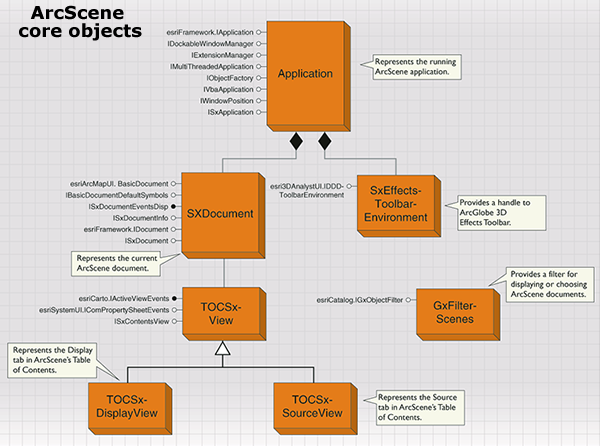
ArcScene application
As with other ArcGIS Desktop applications, such as ArcMap, ArcCatalog, and ArcGlobe, the Application object is the core object that represents the ArcScene desktop application. When you start ArcScene, the Application object is created and, in turn, instantiates all the objects it manages. Through this coclass, you can access properties and methods for the application and navigate to other elements, such as the document, window handle, and status bar.
Once you have a handle on the application, you have access to everything contained in it. The Application object contains an SxDocument object. The SxDocument object contains a Scene object, as shown in the following diagram:
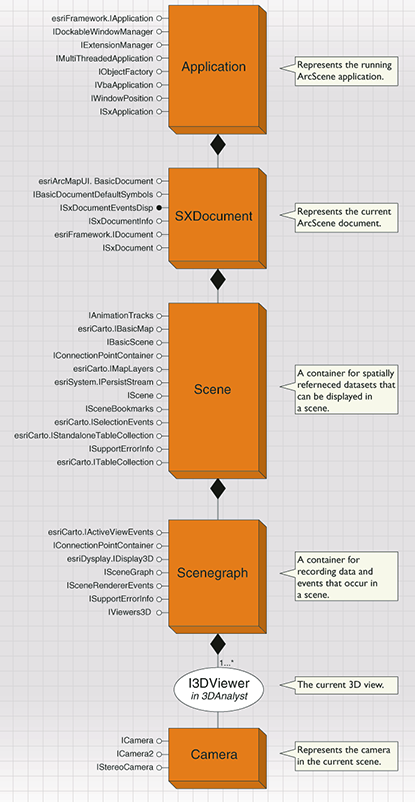
The Scene object has a SceneGraph object from the 3DAnalyst library that references one or more viewers, each of which has a Camera object. If, for example, you want access to a viewer's camera, you can drill down through each object in the diagram to gain access to it.
ArcScene document
The ArcScene document is SxDocument. Each running instance of ArcScene works with a current scene document, which is represented by SxDocument. There is one SxDocument per session of ArcScene. The SxDocument is cocreatable and the ArcScene application automatically creates this object when the application starts.
Contents views in ArcScene documents
Contents views are tabs in the ArcScene table of contents. Similar to ArcMap, ArcScene contains two contents views for displaying layers: the Display view and the Source view. The Display tab is the TOCSxDisplayView object, and the Source tab is the TOCSxCatalogView object.
You can add new contents views by creating a custom object that implements the IContentsView interface. All contents views are managed by the SxDocument object and must be registered in the Esri Contents Views component category. The registered contents views are automatically created by the SxDocument object when it is created. However, only one contents view can be active at a time. ISxDocument.CurrentContentsView can be used to set, and get a reference to, the current contents view.
Filtering ArcScene documents
When browsing for ArcScene documents (.sxd files), GxFilterScenes, which maintains the document filter used by ArcScene, determines the documents that can be opened in ArcScene.
