When a batch job that is stored in the product library needs to be updated, you can save a local copy of the batch job, update it, then update the batch job in the product library. For example, you can save the batch job, update the feature class subtypes referenced in the checks, and check it back into the product library.
- Start ArcMap.
- On the main menu, click Customize > Toolbars > Production Editing.
- Click the Product Library button
 on the Production Editing toolbar.
on the Production Editing toolbar.A tree view of the product library appears.
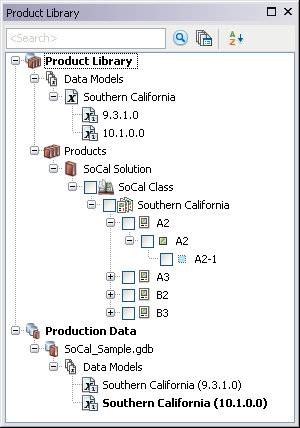
- Expand the Data Models node and data model to see the data model version that is associated with batch jobs.
- Right-click the data model version that is associated with the batch jobs and click Associate Batch Jobs.
The Batch Job dialog box appears.
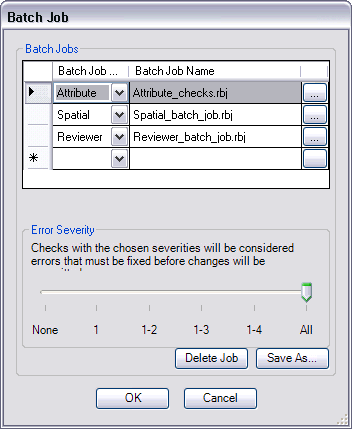
- Click a row header in the Batch Jobs area.
- Click Save As.
The Browse For Folder dialog box appears.
- Navigate to the directory you want to use as the checkout location.
- Click OK.
The Batch Job dialog box appears. A copy of the batch job is saved in the location specified on the Browse For Folder dialog box.
- Repeat steps 6 through 9 for each batch job you want to save locally.
- Click OK to close the Batch Job dialog box.
Temas relacionados
- Trabajos por lotes y biblioteca de productos
- Associating batch jobs with a data model version
- Changing the batch jobs associated with a data model version
- Removing batch jobs associated with a data model version
- Validating a selected set of features with batch jobs
- Validating the current extent with batch jobs