After checks have been associated with a data model version in the product library, you may need to change which ones are associated with the Run Selected Batch Jobs tool, Feature Manager, or Data Reviewer based on your quality assurance needs. For example, you could have updates for checks in the batch job you are running with the Run Selected Batch Jobs tool or need to replace the batch job you are running using the Feature Manager.
Cuando se configura una comprobación en un trabajo por lotes, se puede especificar un valor de gravedad para el comprobación que indique lo crítico que es el problema. Cuando se encuentra un error utilizando el Administrador de entidades, todos los cambios de atributos que se hayan hecho en una entidad no se confirman hasta que no se haya arreglado el error. El Administrador de entidades también proporciona advertencias, que devuelven un mensaje pero no impiden que los cambios se confirmen. Que una comprobación se considere un error o una advertencia viene determinado por la gravedad especificada en la comprobación y el valor de la Gravedad del error elegido cuando el trabajo por lotes se asocia con la biblioteca de productos. Al asociar un trabajo por lotes con la biblioteca de productos, tiene la opción de especificar qué valores de gravedad se devolverán como error.
- Start ArcMap.
- If necessary, load data in the map.
- On the main menu, click Customize > Toolbars > Production Editing.
- Click the Product Library button
 on the Production Editing toolbar.
on the Production Editing toolbar.A tree view of the product library appears.
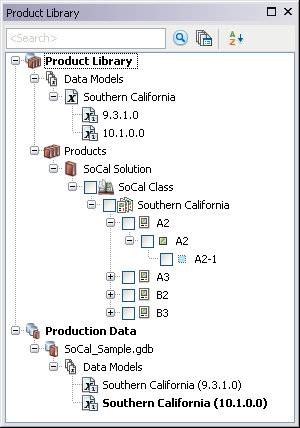
- Expand the Data Models node and data model to see the data model version that is associated with batch jobs.
- Right-click the data model version that is associated with the batch jobs and click Associate Batch Jobs.
The Batch Job dialog box appears.
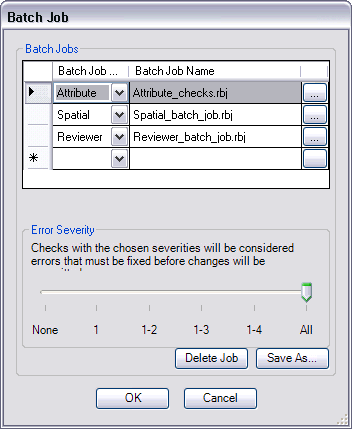
- Click a row header in the Batch Jobs area.
- Click the ellipsis (...) at the end of the row for the batch job you want to replace.
The Load Batch Job message appears and indicates that the batch job is associated with the data model version and asks if you want to associate it with a new batch job.
- Click Yes to continue.
The Check in Batch Job file dialog box appears.
- Navigate to the batch job you want to associate with the data model version.
- Click Open.
The Batch Job dialog box appears, and the batch job is updated for the selected row.
- Repeat steps 7 through 11 for each batch job you want to update.
- Click OK to close the Batch Job dialog box.