The Topographic Data Store (TDS) geodatabase has many relationships for feature-level and attribute-level metadata. You can create and manage relationships between topographic features and the metadata tables with the TDS Metadata toolbar and the metadata favorites that are accessed through the toolbar.
Favorites are feature-level and related metadata information for a specific combination of the metadata. Once you have a favorite, you can create and edit data, create and edit relationships, and automatically apply the favorite that stores the appropriate metadata. You can also apply the metadata favorite to existing features after a favorite is created. The favorites can be stored in metadata tables and used through the toolbar. The toolbar is enabled if you have the TDS metadata tables in the TDS geodatabase and start an edit session.
The following are the TDS metadata tables and descriptions of each.
- TDS_META_FAVS—Stores the name of the favorite and the metadata information for constraint link, feature-level metadata, and resource link
- TDS_META_REL_DEST_OBJECTS—Stores the favorite UFI and specifies the destination table and key
- TDS_META_REL_DEST_TABLES—Stores the table name and key fields
- TDS_META_REL_ORIG_TABLES—Stores the foreign and primary keys
- Inicie ArcMap.
- Load data from the TDS geodatabase.
- On the main menu, click Customize > Toolbars > TDS Metadata.
- En el menú principal, haga clic en Personalizar > Barras de herramientas > Edición de producción.
- Haga clic en el botón Iniciar edición de producción
 en la barra de herramientas Edición de producción.
en la barra de herramientas Edición de producción.
- Click the Show TDS Metadata Favorites Window button
 on the TDS Metadata toolbar.
on the TDS Metadata toolbar.The TDS Metadata window is docked by default.
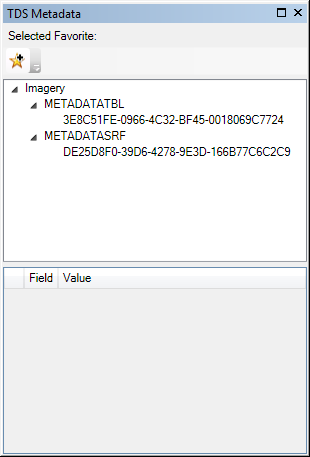
-
Click the Add Favorite button
 on the TDS Metadata window.
on the TDS Metadata window.
The Add Favorite dialog box appears.
- Enter a name for the new favorite in the Name text box.
- Haga clic en Aceptar.
- Edit the fields and values as appropriate. You can also add or remove one-to-many and many-to-many relationships.
The fields that are checked in the favorite will be updated on the features, and the ones that are not checked will not.
The TDS Metadata toolbar is enabled.
The favorite is created with default fields and values. Defaults are controlled on the geodatabase.