Disponible con licencia de Production Mapping.
In addition to the basic rule for the calculated representation, you can also define overrides for the representation rule. This allows you to create conditions in which the symbol size or other properties change depending on values in a specified field.
For example, you have an attribute on a point feature class that contains size values. You can configure a representation rule that overrides the default symbol size by reading the size attribute from the point feature class. This allows you to add conditions to your data where some symbols use the default value set in the representation rule and others use the override.
The override type determines the field type you can use. In the example above, the marker symbol size override requires a DOUBLE type field. A caps override on a line symbol requires a LONG type field.
- Inicie ArcMap.
- En el menú principal, haga clic en Personalizar > Barras de herramientas > Cartografía de producción.
- Si es necesario, cargue datos en el mapa.
- Right-click the layer for which you want to define the calculated representations and click Properties.
The Layer Properties dialog box appears.
- Click the Calculated Representations tab.
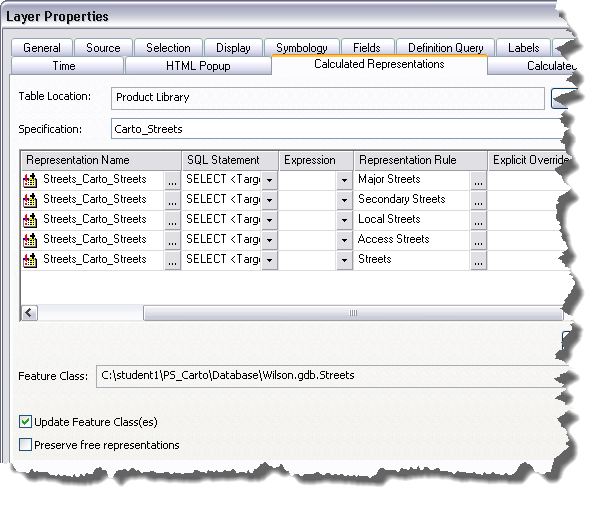
- Click the ellipsis (...) in the Explicit Override Fields cell.
The Representation Rule dialog box appears.
- Click the Display field overrides button
 .
.
- Click the arrow next to the field you want to use to override the current representation rule.
- Click OK.