Conditions préalables :
This procedure should be followed after you are familiar with the procedure for using the Step tool to render event attributes:
Learn how to view advanced rendering of events using the Step tool
- Click the tracking layer you want to use with the Step tool in the Contents window.
This causes the
 to become enabled on the Tracking Analyst toolbar.
to become enabled on the Tracking Analyst toolbar. - Click the
 on the Tracking Analyst toolbar to activate the Step tool.
on the Tracking Analyst toolbar to activate the Step tool.
You will know the Step tool is active if the
 icon appears depressed on the toolbar and a special icon appears next to the pointer when you rest the pointer on the map.
icon appears depressed on the toolbar and a special icon appears next to the pointer when you rest the pointer on the map. - Click an event from the selected tracking layer on the map. This selects the event on the map and brings up the Event Attributes dialog box. The same event is also selected on the dialog box.
You can also drag a box to select an event from the tracking layer, but keep in mind that only one event contained within the box will be selected.
- Use the arrow buttons in the Event Attributes dialog box or the UP and DOWN ARROW keys to navigate backward and forward through the track to find a specific event.
- Before sticking active events or tracks, follow the procedure for viewing advanced rendering of events using the Step tool. If advanced rendering options are not enabled, sticking active events and tracks will have no effect.
Learn how to view advanced rendering of events using the Step tool
- Right-click on the map display to access the Step tool context menu and click either Stick Active Event or Stick Active Track.
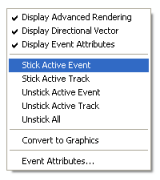
Sticking an active event or all events from the active track causes the advanced rendering options (event attributes and/or directional vectors) to remain on the map display regardless of which event becomes the active event afterward.
- To unstick the active event or the active track, right-click on the map display and click Unstick Active Event or Unstick Active Track in the context menu. Clicking Unstick All unsticks all stuck events and tracks from the tracking layer.
Events and tracks can be stuck and unstuck several times.