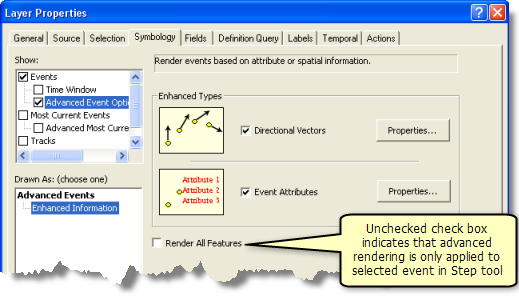The Step tool can be used to display advanced rendering options for events in your tracking layer. The advanced rendering options are event attributes and directional vectors.
- Click the tracking layer you want to use with the Step tool in the Contents window.
This causes the
 to become enabled on the Tracking Analyst toolbar.
to become enabled on the Tracking Analyst toolbar. - Click the
 on the Tracking Analyst toolbar to activate the Step tool.
on the Tracking Analyst toolbar to activate the Step tool.
You will know the Step tool is active if the
 icon appears depressed on the toolbar and a special icon appears next to the pointer when you rest the pointer on the map.
icon appears depressed on the toolbar and a special icon appears next to the pointer when you rest the pointer on the map. - Click an event from the selected tracking layer on the map. This selects the event on the map and brings up the Event Attributes dialog box. The same event is also selected on the dialog box.
You can also drag a box to select an event from the tracking layer, but keep in mind that only one event contained within the box will be selected.
- Right-click anywhere on the map to access the Step tool context menu. Click Display Advanced Rendering to enable advanced rendering.
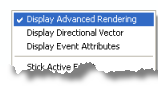
A check now appears next to Display Advanced Rendering in the context menu to indicate that the option is enabled. The option can be disabled by clicking it again.
- Right-click anywhere on the map to access the Step tool context menu. Click Display Directional Vector to display a directional vector for the active event.
A check now appears next to Display Directional Vector in the context menu to indicate that the option is turned on. The option can be turned off by clicking it again.
Directional vector settings can be adjusted on the Directional Vector Properties tab of the Tracking Analyst Global Settings Properties dialog box or on the Symbology tab of the Layer Properties dialog box for the specific layer. On the Symbology tab of the Layer Properties dialog box, click Advanced Event Options to access the directional vector display settings.
- Right-click anywhere on the map to access the Step tool context menu. Click Display Event Attributes to display a directional vector for the active event.
A check now appears next to Display Event Attributes in the context menu to indicate that the option is turned on. The option can be turned off by clicking it again.
Attribute settings can be adjusted on the Event Attributes tab of the Tracking Analyst Global Settings Properties dialog box or on the Symbology tab of the Layer Properties dialog box for the specific layer. On the Symbology tab of the Layer Properties dialog box, click Advanced Event Options to access the attribute display settings.