There are two sections of properties associated with a map or chart series when you create them from the New Series dialog box: General and Series. The General section contains properties such as the name, alias, description, and current state of the series. The Series section contains information regarding the names of the solution and product class, the series type, and the template document used for the entire map or chart series.
When you are creating a map or chart series, the General properties must be defined. You can optionally change the name of the template .mxd file and specify the series type.
You can also import selected features to automate the creation of series, individual products, instances, and areas of interest.
- Start ArcMap.
- If necessary, open the Product Library window by clicking Customize > Production > Product Library on the main menu.
A tree view of the product library appears.
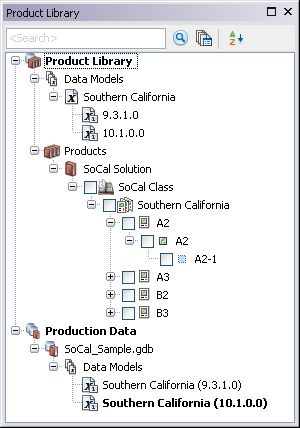
- If necessary, expand Product Library and Products.
- Navigate to and right-click the product class for which you want to add a map or chart series and click New Series.
The New Series dialog box appears.
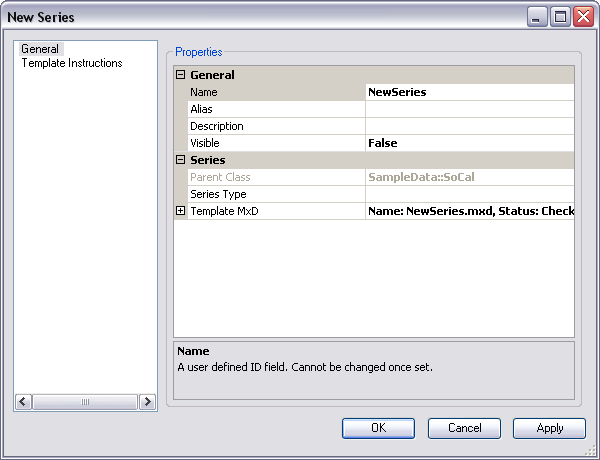
- Click the cell next to Name.
- Double-click the existing text and type a name for the map or chart series in the text box.
- Click the cell next to Alias.
- Type the name you want displayed in the tree view for the map or chart series.
- Click the cell next to Description.
- Type a description for the map or chart series in the text box.
- Click the cell next to Visible.
- Click the drop-down arrow and choose an option to indicate whether the map or chart series is going to be visible in the Product Library tree view.
The default value is False.
- Click the cell next to Series Type.
- Click the drop-down arrow in the cell and choose the type that matches your map or chart series.
- Click OK to close the dialog box.
The map or chart series appears in the Product Library tree view. The series template MXD file is automatically created and matches the name of the series.