Another way to add series to a product class, besides using the New Series dialog box, is to base them on existing features from a feature class you have loaded into your table of contents. This process automates the creation of series, including individual products, instances, and areas of interest.
When you choose to create series this way, you need to decide the following:
- The field that is going to be used as the name of the map series
- The field that is going to be used as the name of the individual products
- Start ArcMap.
- Select one or more features you want to include as products in your product library.
- If necessary, open the Product Library window by clicking Customize > Production > Product Library on the main menu.
A tree view of the product library appears.
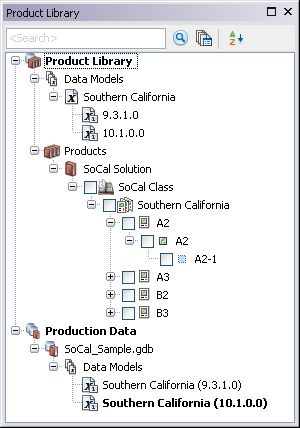
- If necessary, expand Product Library and Products.
- Navigate to and right-click the product class for which you want to add a series and click Batch Import New Products.
The Batch Import New Products dialog box appears.
- Type a name for the map or chart series or click the Series drop-down arrow and choose the field you want to use to determine the series' name.
- Click the Product drop-down arrow and choose the field you want to use to determine each product's name.
- Uncheck the Copy feature class attributes to product library check box if you do not want the fields and attributes from the selected layer copied to the product library tables.
- If necessary, choose the Allow multiple instances per product option.
The Product Instance drop-down list becomes available.
- Click the Product Instance drop-down arrow and choose the field you want to use to determine each instance's name.
- Cliquez sur OK.
- If necessary, click OK when the process completes.
A dialog box appears with the progress.
The series and products are created based on the area (polygon) features selected in your map or chart.