The Step tool is primarily used to display attributes for events in a tracking layer.
- Click the tracking layer you want to use with the Step tool in the Contents window.
This causes the
 to become enabled on the Tracking Analyst toolbar.
to become enabled on the Tracking Analyst toolbar. - Click the
 on the Tracking Analyst toolbar to activate the Step tool.
on the Tracking Analyst toolbar to activate the Step tool.
You will know the Step tool is active if the
 icon appears depressed on the toolbar and a special icon appears next to the pointer when you rest the pointer on the map.
icon appears depressed on the toolbar and a special icon appears next to the pointer when you rest the pointer on the map. - Click an event from the selected tracking layer on the map. This selects the event on the map and brings up the Event Attributes dialog box. The same event is also selected on the dialog box.
You can also drag a box to select an event from the tracking layer, but keep in mind that only one event contained within the box will be selected.
- To navigate backward and forward through the track, use the up and down arrow keys on your keyboard. Alternatively, you can click the buttons at the top of the Event Attributes dialog box. The selected event is highlighted and the Event Attributes dialog box updates as you navigate.
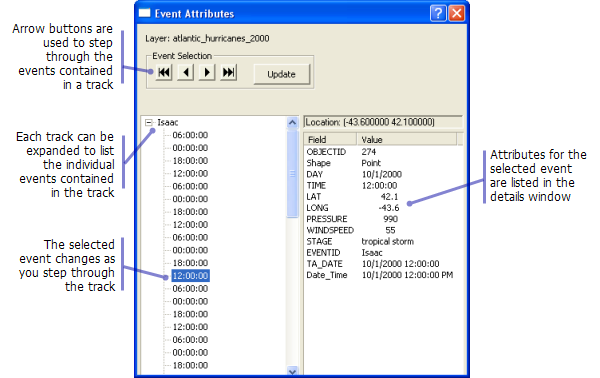
- Because the Step tool is a map tool, it becomes deactivated whenever any other map tool is selected. Deactivate the Step tool by clicking another map tool. For example, clicking the Zoom In tool
 on the Tools toolbar will deactivate the Step tool.
on the Tools toolbar will deactivate the Step tool.