Route identifiers (IDs) for an LRS Network can be comprised of a single field or multiple fields. Many data setups have a routeID that is created by combining a variety of other attribute fields for the route, such as county, section, region, number, direction, and type.
These fields can be combined together to create a unique routeID for each route in the network.
Because the Roads and Highways editing tools must insert values into fields in the network feature class to create a new route record, there are rules you must follow when creating concatenated route ID fields.
- The total length of your route IDs—with padding—in fields comprising your concatenated route ID may not exceed the field used to store route IDs in your calibration point feature class.
- The total length of the fields comprising the route ID in the network feature class should be less than or equal to the length of the field being used for the concatenated route ID.
Any text, short integer, or long integer field is available to be used as part of the route ID. The fields that comprise the route ID can also have coded value domains and subtypes assigned to them.
Learn more about subtypes and coded value domains in Roads and Highways
In the following example, a route ID that uses three fields—State, County, and Section—is created by adding source route feature class fields to the source routes table. The result is a unique route ID for each record in the network.
-
In the Catalog window in ArcMap, right-click your source routes feature class and click Properties.
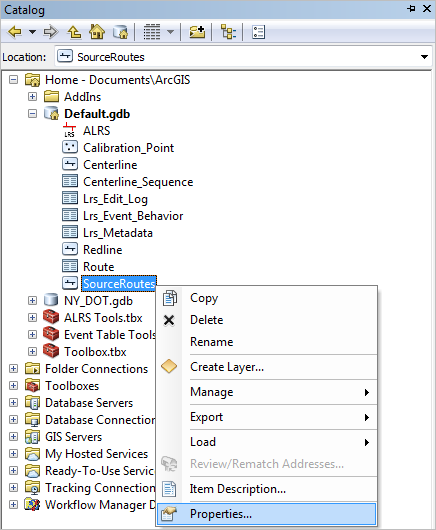
- Click the Fields tab and note the name, data type, and properties of the fields that comprise your concatenated route ID.
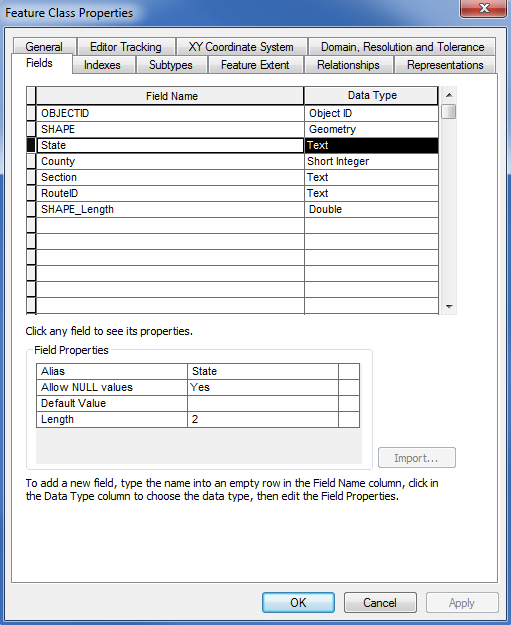
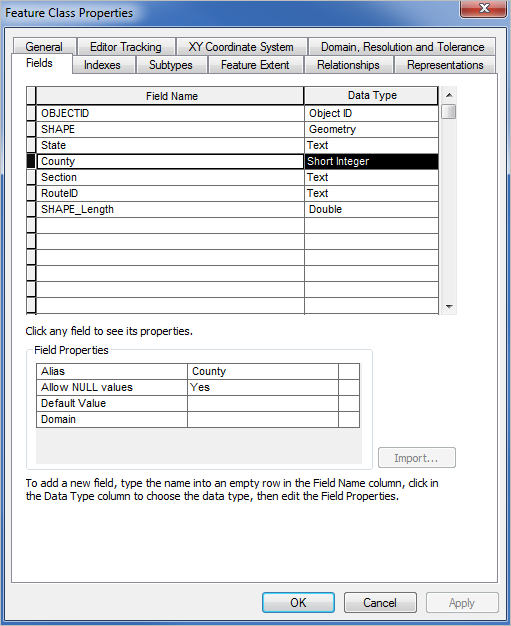

- Add the fields that comprise your route ID to the network feature class.
- If your network feature class was modeled before creating the LRS Network in your LRS, open the network feature class Properties dialog box, click the Fields tab, and add the fields with the same name, type, and properties as in the source routes feature class. Then, follow the steps in creating an LRS Network.
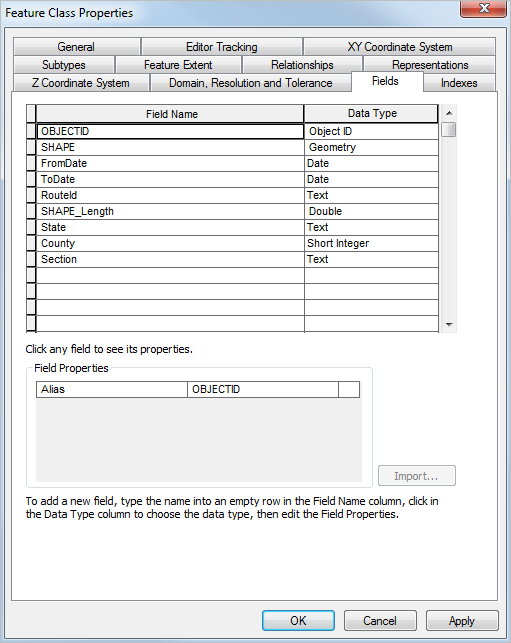
- If your network feature class was not modeled before creating the LRS Network in your LRS, follow the steps in creating an LRS Network. Once completed, open the network feature class Properties dialog box, click the Fields tab, and add the fields with the same name, type, and properties as in your source routes feature class.
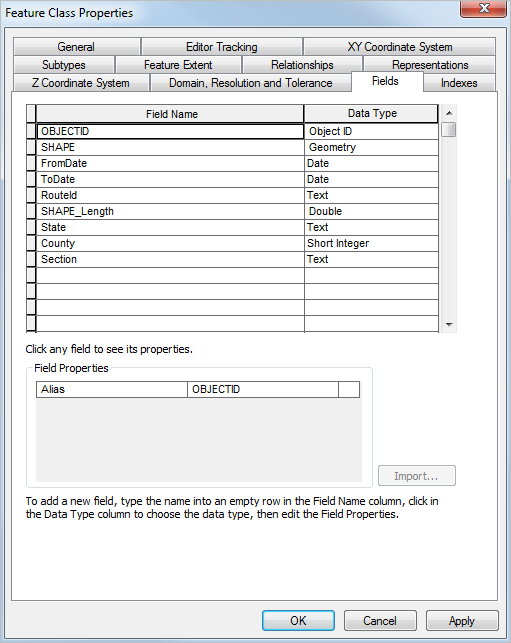

- If your network feature class was modeled before creating the LRS Network in your LRS, open the network feature class Properties dialog box, click the Fields tab, and add the fields with the same name, type, and properties as in the source routes feature class. Then, follow the steps in creating an LRS Network.