Conditions préalables :
This procedure assumes that you are in the process of creating an action, and an action parameter dialog box is currently displayed.
- Click the Location Query button in the How the action will be triggered panel of the action parameter form. If you want to set a combination attribute and location trigger, click the Attribute AND Location Query button and complete this procedure along with the procedure for setting an attribute trigger for an action.
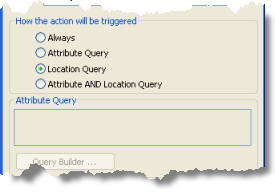
- Choose the appropriate location trigger from the Trigger When drop-down list.
- Select the polygon features to be used with your location trigger. This step is slightly different for layer actions and service actions.
Layer action
Choose a polygon layer in the current map document from the Layer drop-down list. If the polygon features you want to use are not included in your map document, you must first add them as a standard feature layer using the Add Data button
 on the Standard toolbar.
on the Standard toolbar.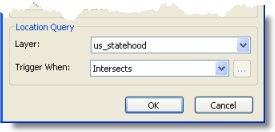
Service action
Click the ellipsis (...) button next to the Source text box and browse to a polygon feature class. Select the feature class and verify that it appears in the read-only Source text box.
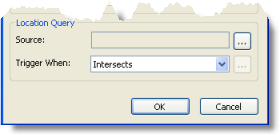
The location trigger is now set for your action. To finish creating the action, return to the procedure for applying the specific type of action you are working on.