Data Reviewer のライセンスで利用可能。
The Database Properties tab is where you can specify a separate workspace for storing certain Reviewer session information. This separate workspace is generally used as a template to store information that is to be shared by multiple people. To specify a different workspace, you can browse to one on the Database Properties tab.
For example, you may want to share properties such as Reviewer table descriptions and custom fields with other people in your organization. As the quality control lead, you can create a standard Reviewer workspace template with the custom descriptions and fields the team is going to need to perform its quality control process. The quality control technicians can access this Reviewer workspace to obtain the standard template. If you make any updates to the standard Reviewer workspace template, the technicians can see the latest template when they start a Reviewer session without having to re-create their workspaces.
- Start ArcMap.
- On the main menu, click Customize > Toolbars > Data Reviewer.
- Click the Reviewer Session Manager button
 on the Data Reviewer toolbar.
on the Data Reviewer toolbar.
The Reviewer Session Manager dialog box appears.
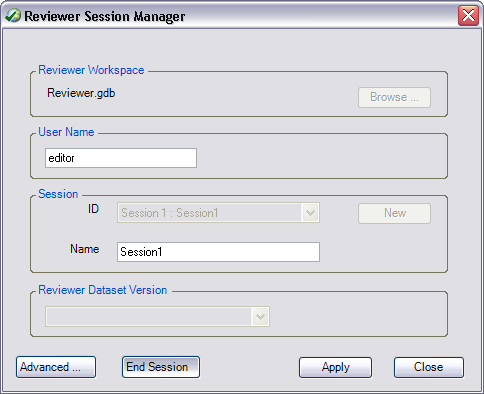
- Click Advanced.
The Reviewer Methods, Default Checks, Database Properties, and Descriptions tabs appear.
- Click the Database Properties tab on the Reviewer Session Manager dialog box.
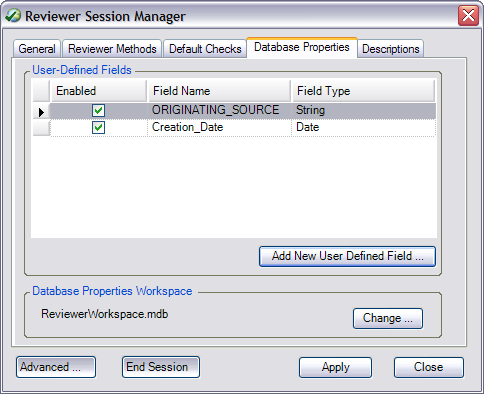
- Click Change in the Database Properties Workspace area.
The Reviewer Workspace dialog box appears.
- Navigate to the geodatabase you want to use that stores the database properties for Reviewer sessions.
- Click Add.
The Database Properties tab appears.
- [適用] をクリックします。
- Click Close to close the dialog box.