Data Reviewer のライセンスで利用可能。
Similar to an edit session, the Reviewer session allows you to interact with your data; however, in a Reviewer session, you are performing quality control tasks. When you start a Reviewer session, you have the ability to review your data and write records to the Reviewer table, then interact with them. Once the Reviewer session is stopped, you can still run checks on the data and do visual quality control but cannot write information to the Reviewer table.
When you want to start a Reviewer session, you are prompted to choose a workspace, which is a geodatabase that can contain the data you want to review or be a separate database that only contains the Reviewer dataset information, depending on your organization's workflow. The user name is the Windows login name for the current user.
The first time a database is used to store Reviewer information, a new dataset and tables are added to your database to accommodate the individual Reviewer sessions. All future sessions write to these same tables.
- Start ArcMap.
- If necessary, load data in the map.
- On the main menu, click Customize > Toolbars > Data Reviewer.
- Click the Reviewer Session Manager button
 on the Data Reviewer toolbar.
on the Data Reviewer toolbar.
The Reviewer Session Manager dialog box appears.
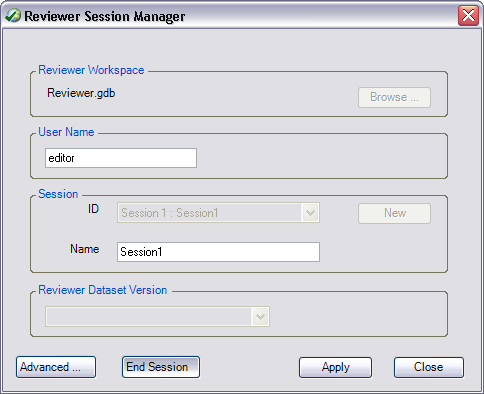
- Click Browse in the Reviewer Workspace area.
The Reviewer Workspace dialog box appears.
- Navigate to the geodatabase in which the Reviewer dataset is going to be stored.
- [追加] をクリックします。
- Click New to start a new Reviewer session.
The Reviewer Workspace Properties dialog box appears.
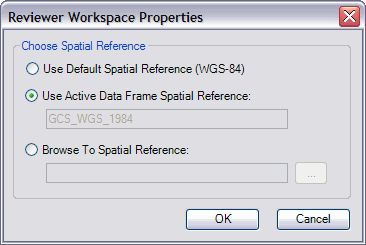
- Choose an option for the spatial reference.
- Use Default Spatial Reference (WGS-84)—Sets the Reviewer dataset's spatial reference to GCS_WGS_1984. This is the default spatial reference for ArcMap.
- Use Active Data Frame Spatial Reference—The Reviewer dataset's spatial reference matches that of the active data frame.
- Browse To Spatial Reference—Sets the Reviewer dataset's spatial reference to one you choose.
- Click OK.
The ID and Name text boxes are automatically populated in the Session area.
- If necessary, type a custom name for the current Reviewer session in the Name text box.
By default, the name matches the ID.
- If you are working with a デスクトップ ジオデータベース, click the Reviewer Dataset Version drop-down arrow and choose the version to be used.
- Click Start Session.
The button name changes to End Session.
- [閉じる] をクリックします。