At the 10.1 release of Production Mapping, field configurations have been modified so that they are related to the data model version, which is the schema to which the field configurations are applied. This differs from previous releases since the field configurations were associated with the product class, which is a type of geographic product, such as a map or chart, that is designed for a particular use. Associating the field configurations with the data model version creates a more direct association between the database schema and the field configurations because a product class is not required to create field configurations.
In moving the field configurations to be associated with the data model version, the way the field configurations are stored has also changed. The field configurations are no longer stored in a separate table in the product library; instead, they are store as a zipped (compressed) XML file that is associated with the data model version. This allows you to access the file through the file manager. It also allows you to check in, check out, and version the field configurations as you can with other files stored in the product library.
At 10.1, each data model version can only have one set of field configurations. In previous versions field configurations were created based on the data model version associated with the product class. Since a data model version could be associated with multiple product classes, this allowed multiple sets of field configurations to be created for the same data model version. For example, the transportation data model may be associated with both the Roads and Railroads product classes. Field configurations may be been created for both product classes to highlight different attributes. When migrating to 10.1 in this scenario, you are asked to choose which field configurations you want to keep—the configurations for Roads or the configurations for Railroads—because you can only have one set of field configurations for each data model.
Below are some scenarios for field configuration migration. They explain the way field configurations are migrated from a previous version of Production Mapping to the current version. This includes the most simple case, where you have one schema associated with one product class.
One data model version associated with one product class
In this scenario, a single data model version has been associated with a product class. This is the most common scenario. The field configurations are migrated to the data model version and saved in an XML file. Any settings that were configured in a previous version of the software are preserved and visible in the Field Configuration or Edit Shared Fields dialog boxes.

For example, the Map product class contains field configurations for the California.gdb schema. When the product library is upgraded, the field configurations are moved from a table to an XML file, and the table is removed from the product library database. The XML file that contains the field configurations is stored as a ZIP file in the product library and can be viewed in the file manager.
One data model associated with multiple product classes
In this scenario, a data model version has been associated with more than one product class. This means that the same schema is associated with several different product classes and may have multiple field configurations. In this case, you must choose which field configurations are going to be imported for the data model version.
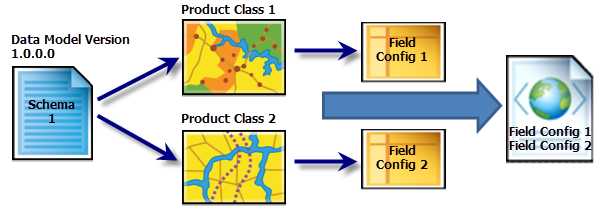
For example, product classes Map and Chart both contain field configurations for the EditSample.gdb schema. Map and Chart also contain different settings for the field configurations. When the product library is upgraded, the configurations for both the Map and Chart product classes are combined into one XML file and associated with the EditSample data model version. While both sets of field configurations are migrated, only the first set of configurations in the XML file is used when interacting with tools like the Feature Manager. When the Manage Field Configurations command is started for the first time after migrating, you are prompted to choose which set of field configurations are going to be persisted. Once you choose, the field configuration from the selected product class remains in the XML file and any additional field configurations are deleted.
To maintain both sets of field configurations for the EditSample schema, a new data model version must be created. Once you have created the new data model version for the schema, the easiest way to create a base set of field configurations is to use the Import Configurations command on the Field Configuration dialog box. This allows you to import all the field configurations that have been created for a previous data model version so you do not need to reconfigure all the settings for the new data model version.