サマリー
Gets a local copy of a file stored inside the Product Library. It allows you to view or edit a file without exclusively locking the file in a Product Library. Changes made to the local copy are not tracked in the Product Library.
プロダクト ライブラリは、カートグラフィック製品およびデジタル データ製品に必要な情報とデータをジオデータベースに格納します。Esri Mapping and Charting solutionsは、ビジネス ルール、ドキュメント、および空間情報をプロダクト ライブラリに格納します。
使用法
[プロダクト ライブラリ ワークスペース] はジオデータベースでなければなりません。
The file must be contained within the Product Library.
The Copy Location must be a folder on the user’s local computer.
The Product Library File Path is the path to the particular Product Library tree node. A product library path is a double-colon-delimited string (::) in this format: Solution Name::Product Class Name::Series Name::Product Name::Instance Name::AOI Name::File Name.
プロダクト ライブラリのパスを決定するには、[プロダクト ライブラリ] ウィンドウでアイテムを参照し、それを右クリックして [パスとしてコピー] をクリックします。プロダクト ライブラリ パスがクリップ ボードに配置されます。このプロダクト ライブラリ パスを、それを必要とする任意のパラメーターに貼り付けることができます。
This tool returns a string that represents a path to the local copy. To use this tool in ModelBuilder, insert the Calculate Value tool to convert the returned string to another data type. For example, to create a model that gets a local copy of an instance database and upgrades it using the Upgrade Production Database tool, connect Get Local Copy to Calculate Value through a precondition. Calculate Value can convert the string returned by Get Local Copy to a workspace. The model would look similar to the following image:
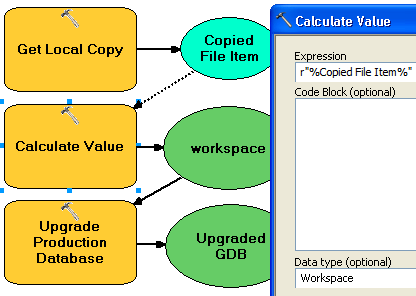
構文
PLGetLocalCopy(product_library_workspace, product_library_itempath, copy_location, {product_library_ownername})| パラメーター | 説明 | データ タイプ |
product_library_workspace | プロダクト ライブラリ ワークスペースのパス。 | Workspace |
product_library_itempath | The path to the product library level that contains the files you want to view. This is specified as Solution Name::Product Class Name::Series Name::Product Name::Instance Name::AOI Name::File Name. | String |
copy_location | The folder to where the file will be copied. Any existing local copies of the file will be overwritten. | Folder |
product_library_ownername (オプション) | プロダクト ライブラリ スキーマの所有者の名前。product_library_workspace で指定したユーザー アカウントがスキーマの所有者でない場合、このパラメーターを指定します。これは、エンタープライズ ジオデータベースに格納されたプロダクト ライブラリにのみ適用されます。 | String |
コードのサンプル
PLGetLocalCopy example (stand-alone script)
The following stand-alone script demonstrates how to use the PLGetLocalCopy tool.
# Name: GetLocalCopy_Example.py
# Description: Creates a local, editable copy of a file in a product library.
# Requirements: Production Mapping extension
# import arcpy and checkout a Production Mapping license
import arcpy
arcpy.CheckOutExtension("foundation")
#Set local variables
product_library_workspace = "C:\\Data\\ProductLibrary.gdb"
product_library_itempath = "Products::Topographic Maps::QA_QC_carto_checklist.rtf"
copy_location = "C:\\Data"
# create a production database
arcpy.PLGetLocalCopy_production(product_library_workspace, product_library_itempath, copy_location)
print "Script completed successfully."
# Check in the extension
arcpy.CheckInExtension("foundation")
環境
ライセンス情報
- ArcGIS Desktop Basic: いいえ
- ArcGIS Desktop Standard: 次のものが必要 Production Mapping
- ArcGIS Desktop Advanced: 次のものが必要 Production Mapping