Summary
Cuts out a portion of a raster dataset, mosaic dataset, or image service layer.
Illustration
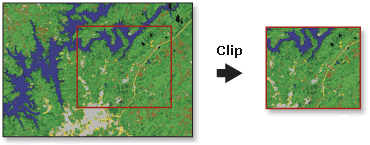
Usage
This tool allows you to extract a portion of a raster dataset based on a template extent. The clip output includes any pixels that intersect the template extent. To extract a portion of a feature dataset, use the Clip tool in the Analysis toolbox.
The clipped area is specified either by a rectangular envelope using minimum and maximum x- and y-coordinates or by using an output extent file. If the clip extent specified is not aligned with the input raster dataset, this tool verifies that the proper alignment is used. This may cause the output to have a slightly different extent than specified in the tool.
An existing raster or vector layer can be used as the clip extent. If you are using a feature class as the output extent, you have the option to clip the raster by the minimum bounding rectangle of the feature class or by the polygon geometry of the features. If clipping geometry is used, the pixel depth of the output may be promoted. Therefore, make sure that the output format can support the proper pixel depth.
You can also use the selected features within the display as the clipping extent. If a feature in the feature class is selected and Use Input Features for Clipping Geometry is checked (clipping_geometry is set to ClippingGeometry in Python), the output clips out the areas that are selected. If a feature in the feature class is selected but Use Input Features for Clipping Geometry is not checked (set to NONE in Python), the output clips out the minimum bounding rectangle for that feature.
You can save your output to BIL, BIP, BMP, BSQ, DAT, Esri Grid , GIF, IMG, JPEG, JPEG 2000, PNG, TIFF, MRF, CRF, or any geodatabase raster dataset.
The extent values must be in the same spatial coordinates and units as the raster dataset.
Syntax
arcpy.management.Clip(in_raster, rectangle, out_raster, {in_template_dataset}, {nodata_value}, {clipping_geometry}, {maintain_clipping_extent})| Parameter | Explanation | Data Type |
in_raster | The raster dataset, mosaic dataset, or image service to be clipped. | Mosaic Dataset; Mosaic Layer; Raster Dataset; Raster Layer |
rectangle | The four coordinates that define the extent of the bounding box used to clip the raster in this order: X-Minimum, Y-Minimum, X-Maximum, Y-Maximum. If the clip extent specified is not aligned with the input raster dataset, the Clip tool verifies that the proper alignment is used. This may cause the output to have a slightly different extent than specified in the tool. | Envelope; Feature Class; Feature Layer |
out_raster | The name, location, and format of the dataset being created. Make sure that it can support the necessary bit depth. When storing the raster dataset in a file format, you need to specify the file extension:
When storing a raster dataset in a geodatabase, do not add a file extension to the name of the raster dataset. When storing your raster dataset to a JPEG file, a JPEG 2000 file, a TIFF file, or a geodatabase, you can specify a Compression Type and Compression Quality in the geoprocessing Environments. | Raster Dataset |
in_template_dataset (Optional) | A raster dataset or feature class to use as the extent. The clip output includes any pixels that intersect the minimum bounding rectangle. If a feature class is used as the output extent and you want to clip the raster based on the polygon features, set the clipping_geometry parameter to ClippingGeometry. This option may promote the pixel depth of the output. Therefore, make sure that the output format can support the proper pixel depth. | Raster Layer; Feature Layer |
nodata_value (Optional) | The value for pixels to be considered as NoData. | String |
clipping_geometry (Optional) | Specifies whether the data will be clipped to the minimum bounding rectangle or to the geometry of the feature class.
| Boolean |
maintain_clipping_extent (Optional) | Specifies the extent to use in the clipping output.
| Boolean |
Code sample
Clip example 1 (Python window)
This is a Python sample for the Clip tool.
import arcpy
arcpy.Clip_management(
"c:/data/image.tif","1952602 294196 1953546 296176",
"c:/data/clip.gdb/clip01", "#", "#", "NONE", "NO_MAINTAIN_EXTENT")
Clip example 2 (stand-alone script)
This is a Python script sample for the Clip tool.
##Clip Raster Dataset by known extent - Left Bottom Right Top
import arcpy
arcpy.env.workspace = "C:/Workspace"
arcpy.Clip_management(
"image.tif","1952602.23 294196.279 1953546.23 296176.279",
"clip.gdb/clip", "#", "#", "NONE")
Clip example 3 (stand-alone script)
This is a Python script sample for the Clip tool using clipping_geometry.
##Clip while maintaining original extent
import arcpy
arcpy.env.workspace = "C:/Workspace"
arcpy.Clip_management("c:\\test\\image.tif", "2536996.21761925 7365614.23930381 2537634.12209192 7366302.3861673",
"c:\\output\\clip.tif", "c:\\test\\clipfeature.shp", "0", "ClippingGeometry",
"MAINTAIN_EXTENT")
Environments
Licensing information
- Basic: Yes
- Standard: Yes
- Advanced: Yes