After checks have been associated with a data model version in the product library, you may need to change which ones are associated with the Run Selected Batch Jobs tool, Feature Manager, or Data Reviewer based on your quality assurance needs. For example, you could have updates for checks in the batch job you are running with the Run Selected Batch Jobs tool or need to replace the batch job you are running using the Feature Manager.
Когда проверка настроена в виде пакетного задания, вы можете задать для нее значение серьезности, обозначающее насколько критична данная ошибка. Когда с помощью Менеджера объектов ошибка найдена, любые изменения атрибутов объекта не будут записаны до исправления ошибки. Менеджер объектов также выдает предупреждения, которые не мешают записи изменений. Проверка определяет ошибку или выдает предупреждение согласно степени серьезности, заданной для проверки, и значению Степень серьезности ошибки, выбранным во время ассоциации пакетного задания с библиотекой продуктов. При связывании пакетного задания с библиотекой продуктов, у вас имеется опция выбора, какое именно значение степени серьезности будет возвращаться в виде ошибки.
- Start ArcMap.
- If necessary, load data in the map.
- On the main menu, click Customize > Toolbars > Production Editing.
- Click the Product Library button
 on the Production Editing toolbar.
on the Production Editing toolbar.A tree view of the product library appears.
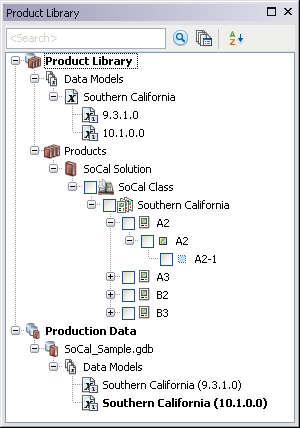
- Expand the Data Models node and data model to see the data model version that is associated with batch jobs.
- Right-click the data model version that is associated with the batch jobs and click Associate Batch Jobs.
The Batch Job dialog box appears.
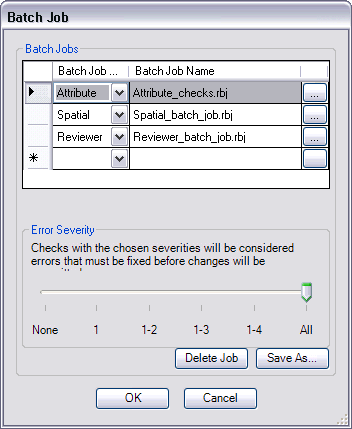
- Click a row header in the Batch Jobs area.
- Click the ellipsis (...) at the end of the row for the batch job you want to replace.
The Load Batch Job message appears and indicates that the batch job is associated with the data model version and asks if you want to associate it with a new batch job.
- Click Yes to continue.
The Check in Batch Job file dialog box appears.
- Navigate to the batch job you want to associate with the data model version.
- Click Open.
The Batch Job dialog box appears, and the batch job is updated for the selected row.
- Repeat steps 7 through 11 for each batch job you want to update.
- Click OK to close the Batch Job dialog box.