The Run Selected Batch Jobs tool allows you to run batch jobs on the selected data in your map and find features that meet the conditions specified in the checks. Once the checks finish running on the selected features, the results can be browsed using the Browse Features window.
Features in the map can be validated on an as-needed basis. For instance, you could have features that are within a specific region or extent, such as a Topographic Line Map (TLM) or Joint Operations Graphic (JOG) area. To ensure the features comply with the Vector Map (VMap) Level 2 (VMap 2) or VMap 1 product specifications, you could run spatial data checks on them to ensure they are the correct size, distance from other features, and so forth.
To run the attribute and spatial checks on the map data, the checks first need to be associated with the data model version in the product library that matches the data currently in the map. If a batch job is not associated with the same data model version as the current map data, it cannot be run on the selected features using the Run Selected Batch Jobs tool.
Learn more about associating batch jobs with data model versions
- Start ArcMap.
- Load data in the map or open an existing map document.
- On the main menu, click Customize > Toolbars > Production Editing.
- Click the Production Start Editing button
 on the Production Editing toolbar.
on the Production Editing toolbar.
- If you want to choose which batch jobs are going to be run on the selected features, do the following:
If you want to run all the batch jobs on selected features, proceed to step 6.
- On the Production Editing toolbar, click the arrow next to the Run Selected Batch Jobs button
 and click Select Batch Jobs.
and click Select Batch Jobs. The Select Batch Job(s) dialog box appears. The Spatial and Attribute batch jobs that have been associated with the data model version that matches the map data appear in the Select Batch Job(s) list. The batch jobs are associated with a data model version through the Batch Job dialog box.
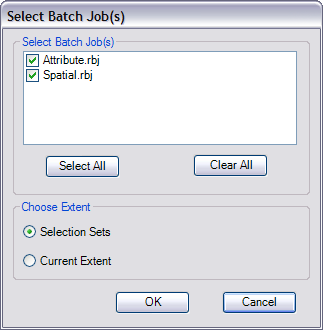
- If necessary, uncheck the check boxes next to the names of the batch jobs you do not want to run using the Run Selected Batch Jobs tool.
- Choose the Selection Sets option in the Choose Extent area.
- Click OK.
- On the Production Editing toolbar, click the arrow next to the Run Selected Batch Jobs button
- Select features in the map.
- Click the Run Selected Batch Jobs button
 on the Production Editing toolbar.
on the Production Editing toolbar.The Executing batch job window appears with a progress bar. Once the validation is complete, the batch job is run on the currently selected features.
If errors are found, the Browse Features window appears in ArcMap after the validation process is complete. If no errors are found, no message appears.