You can change the symbology of a vertical line representing a navaid or a designated point in the instrument approach profile view to a shaded cone with an outline by using the Solid Cone With Outline tool.
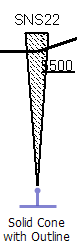
The default symbology of the vertical line is configured in the instrument approach profile view settings.
- 启动 ArcMap。
- On the main menu, click View > Layout View.
- On the main menu, click Customize > Toolbars > Aviation Terminal Procedure.
- On the main menu, click Customize > Toolbars > Aviation Profile Edit.
-
Click the Edit Instrument Approach Profile button
 on the
Aviation Terminal Procedure toolbar.
on the
Aviation Terminal Procedure toolbar.
- Select a vertical line.
- Click the Solid Cone With Outline button
 on the
Aviation Profile Edit toolbar.
on the
Aviation Profile Edit toolbar.
A cone with an outline replaces the existing vertical line symbology.