获得 Production Mapping 许可后可用。
When you add a new data model to the product library and it is based on an existing model, you can import field configuration settings from the existing version if they have been defined. For example, you could have an existing version of the SoCal model, called SoCal 9.3.1, and receive a new version called SoCal 10. The SoCal 10 version could contain all the same feature classes and fields as SoCal 9.3.1, plus some new ones. However, rather than recustomizing field configuration settings for the entire data model version, you can import settings for existing feature classes and fields through the Field Configuration dialog box, which is accessible through the Product Library tree view. During the import process, default field configuration settings are applied to all the fields in the data model. After the default settings are applied, the customized settings for the existing fields are applied to the data model.
This would be recommended in a scenario where you have configured settings for multiple fields that are common across most of the data model. As an example, you could have set a specific date format for a field in several feature classes and defined several attributes to be used as dissolve fields for the Production Dissolve tool. You could also have the field order set a certain way for all feature classes. All these settings can be imported from the existing version of the data model into the new version.
There are a few things you have to remember:
- Feature classes and fields that are new in the data model version will only have the default field configuration settings applied, since they will not have any customized settings in the previous version of the data model.
- The import process can only be run the first time you run the Manage Field Configuration command on data model version. After this, field configuration settings will exist, and you will only be able to customize what has already been set.
- 启动 ArcMap。
- 在主菜单上,单击自定义 > 工具栏 > 生产编辑。
- 单击生产编辑工具栏上的产品库按钮
 。
。随即出现产品库的树视图。
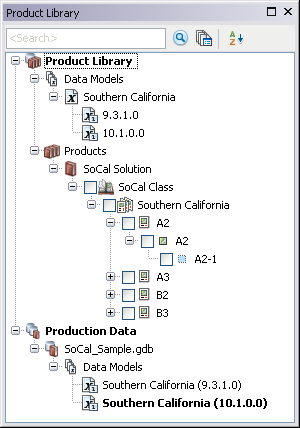
- If prompted, choose a product library database.
- Ensure that the following have been completed:
- A data model has been created.
- A data model version and field configurations have been created using the schema for which you want to import field configurations.
- The data model version for which you want to import field configurations has been created.
- Right-click the data model version you want to import field configurations into and click Manage Field Configurations.
The Field Configurations dialog box appears.
- Click Import Configurations, then choose the data model version whose field configuration settings you want to import.
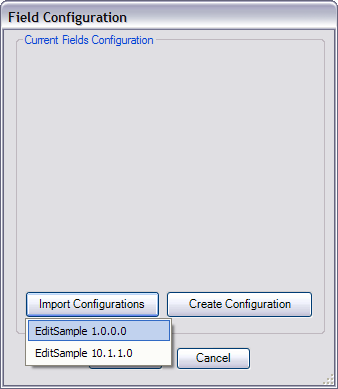
Default field configuration settings are applied to the feature classes and fields, then the selected data model version's field configuration settings are imported into the current data model version. A window appears with a progress bar to indicate the progress of the import.