获得 Production Mapping 许可后可用。
The product class version number associated with the product class by default appears with a value of 1.0.0.0. You can change this value in the New Class dialog box. However, on the Class Properties dialog box, you can only choose the default product class version from a drop-down list of previously created product class versions.
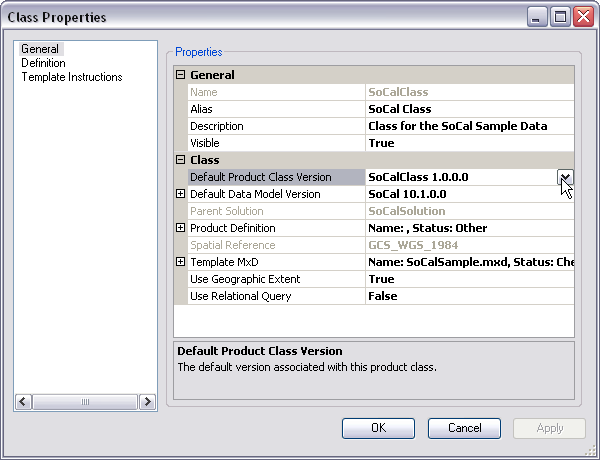
- 启动 ArcMap。
- If you do not have the New Class dialog box open, you can right-click an existing product class from the Product Library tree view and click Properties to open the Class Properties dialog box.
- Click the plus sign (+) next to Default Product Class Version on the General pane on the New Class dialog box.
The Default Product Class Version properties appear with a default value of 1.0.0.0.
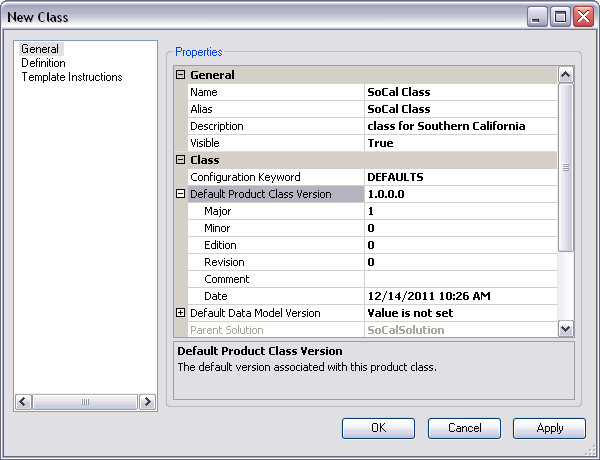
- To change the major version number, click the cell next to Major.
- Double-click the existing number and type the new major version number.
- To change the minor version number, click the cell next to Minor.
- Double-click the existing number and type the new minor version number.
- To change the edition number, click the cell next to Edition.
- Double-click the existing number and type the new edition number.
- To change the revision number, click the cell next to Revision.
- Double-click the existing number and type the new revision number.
- If necessary, click the cell next to Comment and type a comment for the version.
- Click OK to close the dialog box or go back to Adding a new product class to continue setting the rest of the properties in the General pane.