获得 Production Mapping 许可后可用。
Separations are an advanced print production feature and may not be needed to be set at all times before the PDF file is given to the offset printing hardware/software. Separation settings can be removed from an existing setting file using the Separation Settings dialog box.
- 启动 ArcMap。
- 如有必要,可在地图中加载数据。
- On the main menu, click File > Load Production PDF Settings.
The Open dialog box appears.
- Browse to a Production PDF .xml file.
- Click Open.
The .xml file is loaded into the Production PDF environment and the Export Map dialog box appears.
- Click the Production tab.
- Click Map Colors.
The Color Mapping Rules dialog box appears.
- Click Separation Settings.
The Separation Settings dialog box appears.
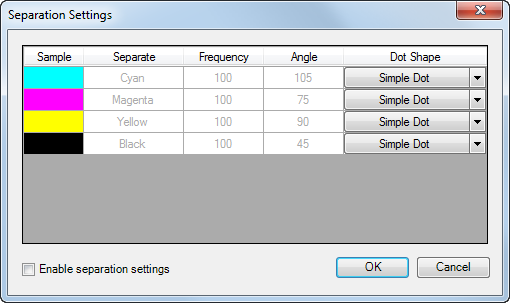
- Uncheck the Enable separation settings check box to remove the settings.
- Click OK on the Separation Settings dialog box.
- Click OK on the Color Mapping Rules dialog box.
- Click Save Settings.