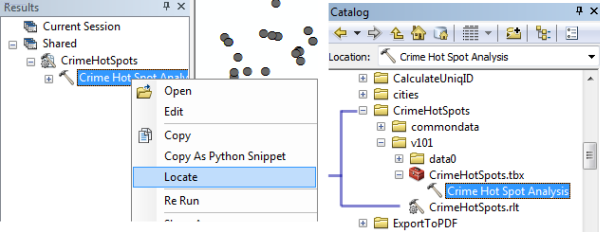Geoprocessing packages are a convenient way to share geoprocessing workflows as a single compressed file. A geoprocessing package (.gpk) can be shared with others across a local file system using copy and paste, as an attachment in an e-mail, or by uploading to ArcGIS Online.
Learn more about geoprocessing packages
Opening a geoprocessing package
You can open a geoprocessing package  using one of the methods below; its contents will automatically be added to your application (ArcMap, ArcGlobe, or ArcScene).
using one of the methods below; its contents will automatically be added to your application (ArcMap, ArcGlobe, or ArcScene).
- In the Catalog window, Search window, or Windows Explorer, double-click the geoprocessing package. You can also drag the package onto the Results window or the ArcMap canvas.
- In the Catalog window, right-click the package and click Unpack.
- From ArcGIS Online, open any package by clicking the Open button.
What gets added to the application
When you open a geoprocessing package using one of the above methods, the contents of the package are added to your application.
- A new group layer is created in the table of contents with the same name as the package. All data within the package becomes sublayers of this group layer. (Most geoprocessing packages contain input and output data. If the package doesn't contain data, a group layer is not created.)
- In the Results window under the Shared node, a new node is created with the same name as the package. Beneath this node are the results from the package. The Results window opens automatically (if it is not already open) when a geoprocessing package is opened.
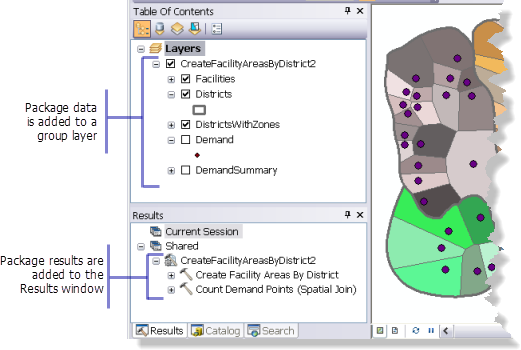
Using the Search window to find packages
If you want to search for geoprocessing packages in the Search window, you must index the folders where your packages reside so they can be found.
Geoprocessing packages can only be found with the search filter set to All or Tools.
Working with package results
When a geoprocessing package has been opened, one or more results are added to the Results window beneath the Shared node. You work with each result as follows:
- To execute the tool that created the result, right-click the result and choose Open. This opens the tool's dialog box. You can then change parameters if desired and click OK to execute. Alternatively, you can choose Re Run to immediately execute the tool. This is the same as opening the dialog box, leaving the parameters unchanged, and clicking OK.
- You can study the logic and analysis behind the result by right-clicking the result and choosing Edit. If the result was based on a model tool, the model opens in ModelBuilder. If the result is based on a script tool, the script opens in the default script editor. You can then modify the tool as needed by editing the underlying model or script.
- A package can have additional files, which appear beneath the Associated Files node as illustrated below. You can double-click these files to open them.
You can right-click an associated file and choose one of three options: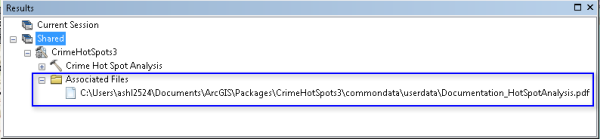
Shared result with associated file - Open will open the file with its default application.
- Copy Location will copy the path to the file to the clipboard.
- Locate will open the folder containing the associated file in the Catalog window.
Locating package contents
When you open a geoprocessing package, the contents of the package (tools, toolboxes, data, and associated files) are extracted to a folder in your user profile.
- A typical Windows 7 location:
C:\Users\<username>\Documents\ArcGIS\Packages
To change the default location where your packages will be unpacked, open ArcMap Options from the Customize menu. From the Sharing tab, find the Packaging section, Choose Use user specified location and browse to the new folder location.

If you want to unpack your package to another folder without it being added to your application, use the Extract Package tool.
To find and locate the contents of a shared geoprocessing package, from the Results window, right-click the shared task and click Locate. You are navigated to the location of the task within the Catalog window.