You can modify the display type, caption, or image of a command without programming. By default, a command dropped directly onto a toolbar has the display type Image Only, while it has the display type Image and Text when dropped onto a menu. Menu headings can only have the display type Text Only.
- Make sure the toolbar containing the command whose image you want to change is visible.
- Click the Customize menu and click Customize Mode.
- On the toolbar, right-click the command you want to change, click Change Button Image, then click one of the images displayed.
- Alternatively, right-click the command you want to change, click Browse for Image, navigate to a custom image, then click Open.
The new image is applied. It appears on the toolbar if the display type is Image Only or Image and Text.
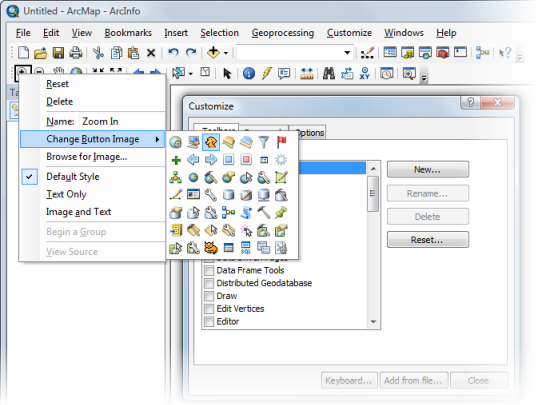
- Click Close on the Customize dialog box.