Available with 3D Analyst license.
- In ArcMap, ensure that the layer containing the 3D line features you want to profile is checked as visible in the table of contents.
- Click the Select Features tool from the Tools toolbar.
- Click the 3D line feature or features you want to profile.
- Click the Create Profile Graph button
 on the 3D Analyst toolbar. The profile graph appears as a floating window on your map.
on the 3D Analyst toolbar. The profile graph appears as a floating window on your map.
The analysis shown in the image below depicts the elevation change along a roadway.
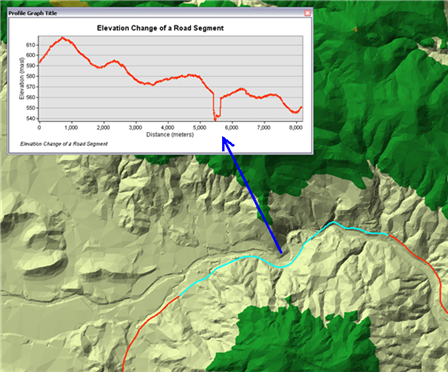
Related topics
- Fundamentals of creating profile graphs
- Understanding the 3D Analyst toolbar options
- What is the ArcGIS 3D Analyst extension?
- Creating a profile graph from digitized features of a surface
- Creating a profile graph from line-of-sight results
- Creating a profile graph from steepest path results
- Using the Point Profile interactive tool
- Using the interactive Terrain Point Profile tool