Available with 3D Analyst license.
- In ArcMap, click the layer drop-down arrow on the 3D Analyst toolbar and click the surface that you want to profile.
- Click the Interpolate Line button
 .
.
- Click the surface and digitize a line you want to profile. When you are finished adding vertices to the line, double-click to stop digitizing.
- Click the Create Profile Graph button
 .
.
- Optionally, you can change the layout of the profile graph. Right-click the title bar of the profile graph and click Properties. Change the basic layout options and click OK, or click Advanced Options to make more complex changes to the layout.
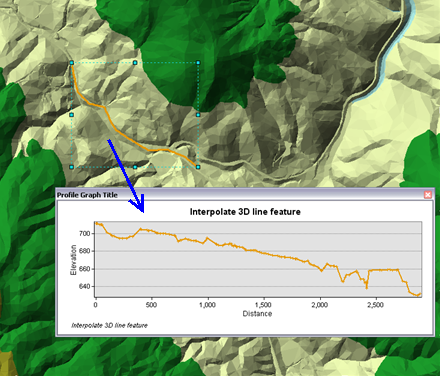
Related topics
- Fundamentals of creating profile graphs
- Understanding the 3D Analyst toolbar options
- What is the ArcGIS 3D Analyst extension?
- Creating a profile graph from 3D line features
- Creating a profile graph from line-of-sight results
- Creating a profile graph from steepest path results
- Using the Point Profile interactive tool
- Using the interactive Terrain Point Profile tool