Available with Standard or Advanced license.
Using the Buildings tool, you can digitize the building by designating three of the four points. All the buildings automatically complete themselves once three points are drawn. The tool is set to dynamically create building features using the Esri Defense Mapping product specifications for building width and length.
You can designate which feature class subtypes are used to create buildings based on the geometry type. On the Feature Classes tab of the Property Configuration dialog box, you can designate which feature classes are going to be the point, line, and polygon target layers when the buildings are created. You can choose any point, line, or polygon feature class loaded in the map as the target layers, but the recommended layers would be any building point, line, or polygon feature classes in the data model.
- Start ArcMap.
- On the main menu, click Customize > Toolbars > Defense Mapping.
- On the main menu, click Customize > Toolbars > Production Editing.
- Click the Production Start Editing button
 on the Production Editing toolbar.
on the Production Editing toolbar.
- On the Defense Mapping toolbar, click Defense Mapping > Options.
The Property Configuration dialog box appears.
- If necessary, click the Configuration File drop-down arrow and choose the file that has the configuration settings you want to modify.
- If necessary, click the Feature Classes tab.
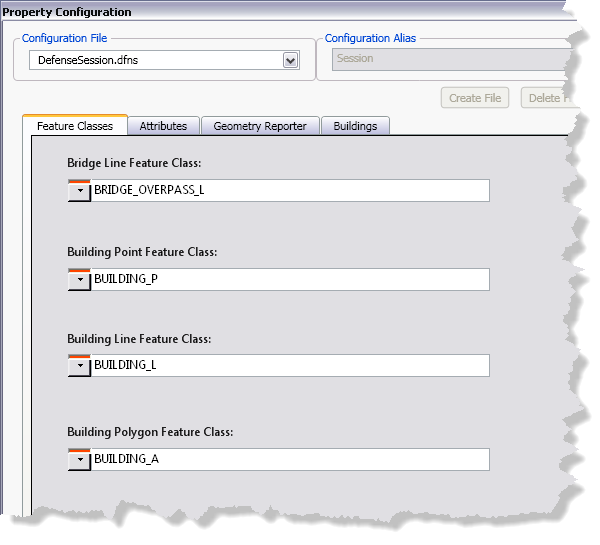
- Click the Building Point Feature Class drop-down arrow and choose the point feature class you want to use as the target layer for building point features.
- Click the Building Line Feature Class drop-down arrow and choose the line feature class you want to use as the target layer for building line features.
- Click the Building Polygon Feature Class drop-down arrow and choose the area feature class you want to use as the target layer for building polygon features.
- Click OK.