Available with Standard or Advanced license.
The geometry type of the building feature is determined by the length and width or area of the feature you draw. The conditions that determine the geometry type can be customized on the Property Configuration dialog box on the Buildings tab. You can change the default values to determine the limits for the length and width to create point, line, and polygon features. Limits can be defined for either the length and width of a feature or for the area; both cannot be used to determine the building's geometry type.
The table below shows the default criteria for determining the geometry types:
| Geometry type | Length | Width |
|---|---|---|
Point | Less than 25 meters | Less than 25 meters |
Line | Greater than 25 meters | Less than 25 meters |
Polygon | Greater than 25 meters | Greater than 25 meters |
- Start ArcMap.
- On the main menu, click Customize > Toolbars > Defense Mapping.
- On the Defense Mapping toolbar, click Defense Mapping > Options.
The Property Configuration dialog box appears.
- If necessary, click the Configuration File drop-down arrow and choose the file that has the configuration settings you want to modify.
- Click the Buildings tab.
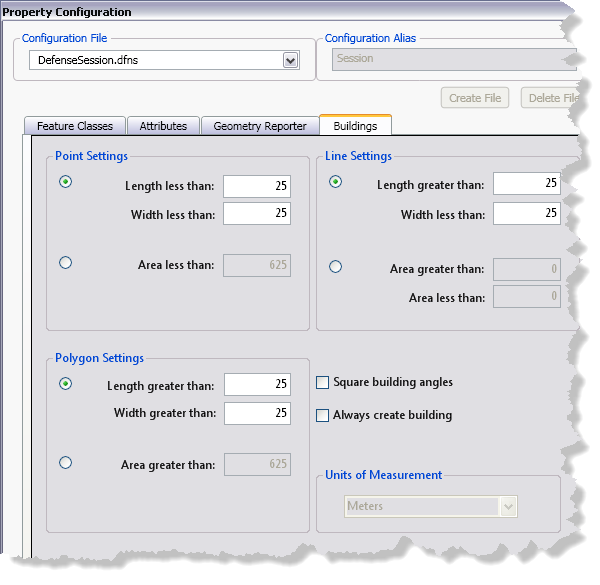
- To change the length settings for a point, line, or polygon building feature, do the following:
To change the length for a point
Type a new value in the Length less than text box
To change the length for a line or polygon
Type a new value in the Length greater than text box
- To change the width settings for a point, line, or polygon building feature, do the following:
To change the width for a point or line
Type a new value in the Width less than text box.
To change the width for a polygon
Type a new value in the Width greater than text box
- To specify an area for a point, line, or polygon building feature, do the following:
- Choose the Area greater than option.
- Type a value for the building's area in the Area greater than text box.
- If you have specified an area value for line building features in the Line Settings area, type a value in the Area less than text box.
- If you want polygon buildings to have square angles, check the Square building angles check box.
- If you always want to create a building polygon using the feature classes defined on the Feature Classes tab on the Property Configuration dialog box, check the Always create building check box.
Every measurement is in meters.
- Click OK.