You may find that your bathymetry data would be better managed in multiple BIS geodatabases. You can manage connections to your BIS geodatabases with the Manage Connections tool. Within the Manage Connections dialog box, you can activate a particular BIS geodatabase, remove a BIS geodatabase from your management list, give your BIS geodatabase a local alias, and connect to a BIS geodatabase stored locally or on your network. The Manage Connections tool lists the BIS geodatabases that you are currently managing and displays their settings. The tool recognizes enterprise and file geodatabase types.
If you choose to remove a connection from the Manage Connections dialog box, you will not delete the database or the enterprise connection file. For example, if you are managing a BIS geodatabase in Microsoft SQL Server Express, your SQL Server Express instance will still manage your BIS geodatabase, and your .sde database connection file to that BIS will still exist. Removing a connection from the Manage Connections dialog box only removes the database alias from the list of BIS databases you are managing in the dialog box.
- Start ArcMap.
- On the main menu, click Customize > Toolbars > Bathymetry.
-
Click the Manage Connections button
 on the Bathymetry toolbar.
on the Bathymetry toolbar.
The Manage Connections dialog box appears.
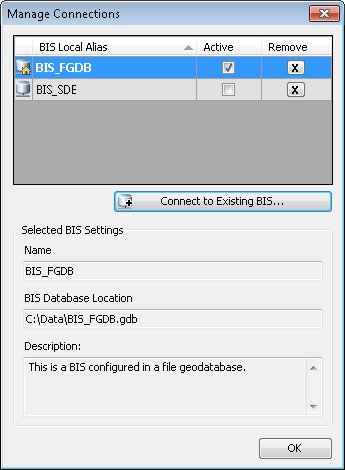
- Locate the BIS geodatabase you want to remove.
- In the Remove column, click the Remove button
 associated with the BIS connection you want to remove.
associated with the BIS connection you want to remove. - Click OK.