You may find that your bathymetry data would be better managed in multiple BIS geodatabases. You can manage connections to BIS geodatabases with the Manage Connections tool. The tool lists the BIS geodatabases that you are currently managing and displays their BIS settings information. The tool recognizes enterprise and file geodatabase types.
Within the Manage Connections dialog box, you can activate a particular BIS geodatabase, remove a BIS geodatabase from your management list, give your BIS geodatabase a local alias, and connect to a BIS geodatabase stored locally or on your network. If you are working with multiple BIS geodatabases, you may want to activate one or another at different times. You can activate a given BIS to use ArcGIS for Maritime: Bathymetry tools with data referenced by that BIS.
- Start ArcMap.
- On the main menu, click Customize > Toolbars > Bathymetry.
-
Click the Manage Connections button
 on the Bathymetry toolbar.
on the Bathymetry toolbar.
The Manage Connections dialog box appears.
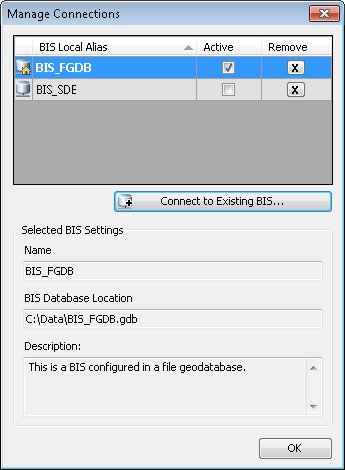
- In the BIS Local Alias name list, locate the BIS geodatabase you want to activate.
- Check the Active check box associated with the BIS geodatabase.
The BIS Local Alias name becomes bold, indicating that the geodatabase you have selected will become the active BIS.
- Click OK.