Feature templates define all the information required to create a new feature: the layer where a feature will be stored, the attributes a new feature will be created with, and the default tool used to create that feature. Templates also have a name, description, and tags that can help you find and organize them. You can specify and review these and other settings on the Template Properties dialog box.
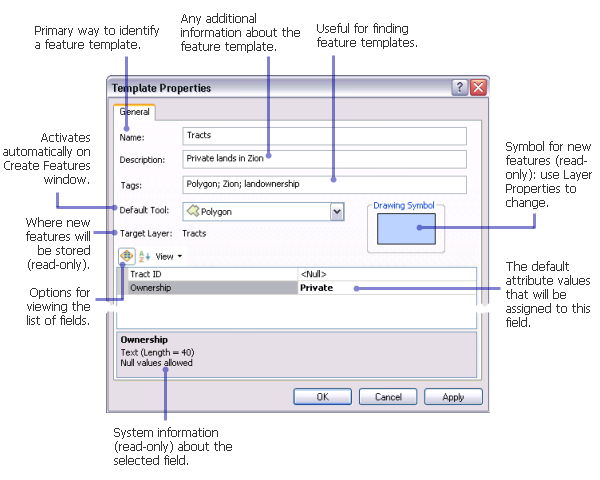
The Organize Feature Templates dialog box allows you to set the properties of multiple feature templates in a layer at the same time. To do this, select the templates, click Properties, then update the default construction tool or attribute values, for example. Only change the properties you want to apply to all the selected templates.
- Double-click a template in the Create Features window.
You can also right-click a template in the Create Features window and click Properties or use the Organize Feature Templates dialog box to open the Template Properties dialog box. If you use the Organize Feature Templates dialog box, you can select multiple templates and update their properties at once.
- Type a name for the template.
- Type a description, which is used when searching for templates and also appears as pop-up text when you rest your pointer over a template in the Create Features window.
- Type tags about the template, separating each entry with a semicolon. A tag is generally a short keyword, metadata item, or any other term to identify the template that will help when searching for templates. A tag for the type of layer (point, line, polygon, and so on) is listed automatically.
- Click the Default Tool drop-down arrow and click a tool for the template. The default tool is the construction tool that automatically becomes activated as soon as you choose a template in the Create Features window.
- Preview the symbol used to display the new features created using this template.
- Review the target layer, which refers to the underlying feature class that will store the new features created with this template.
- Click OK.