Available with Standard or Advanced license.
There are several tools available for data review and cleanup in the parcel fabric. Topological errors and data corruptions can arise from the migration of poor-quality parcel data, incorrect parcel joining, and incorrect parcel entry.
Checking the parcel fabric for errors
You can use the Check Parcel Fabric command to check a parcel fabric dataset for topological errors and data corruptions. Errors are detected in parcels, lines, points, line points, and control points. On the Catalog window, right-click your parcel fabric dataset and click Check Parcel Fabric to run the error checking process. Errors are displayed by parcel ID on the Fabric Errors dialog box.
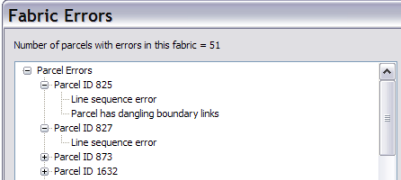
Data cleanup
The following tools are available for cleaning and maintaining the topological integrity of the parcel fabric:
Merging points
There should always be one common point for all coincident parcel corners, curve center points, and endpoints of connection lines in the parcel fabric. Common points maintain the internal topological connectivity of the parcel fabric and minimize the occurrence of slivers and gaps.
The Mean Points tool  on the Parcel Editor toolbar can be used to merge and find the average coordinate of a group of points that lie within a specified tolerance of each other. Drag a box around the points you want to merge, type a tolerance in the Mean point tolerance text box, and click OK to merge the points.
on the Parcel Editor toolbar can be used to merge and find the average coordinate of a group of points that lie within a specified tolerance of each other. Drag a box around the points you want to merge, type a tolerance in the Mean point tolerance text box, and click OK to merge the points.
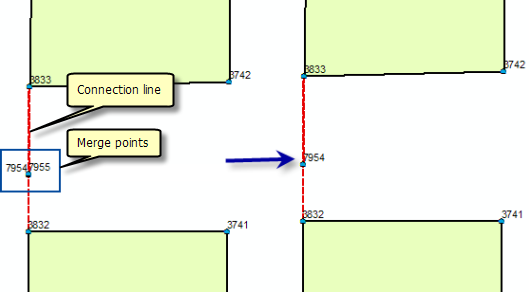
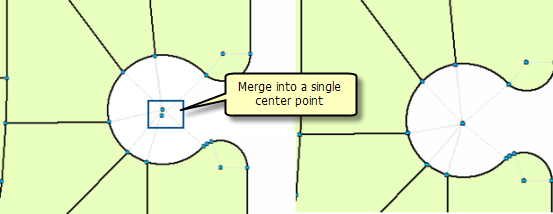
Only points that do not have lines connecting them to each other are merged.
Merging lines and creating line points
The Merge Parcel Courses tool  is used to merge collinear parcel line courses or segments into a single line. This tool merges those line segments that should form a single parcel line but have been split by adjacent parcel points. Once line segments have been merged into a single line, any adjacent parcel points sitting on the line become line points.
is used to merge collinear parcel line courses or segments into a single line. This tool merges those line segments that should form a single parcel line but have been split by adjacent parcel points. Once line segments have been merged into a single line, any adjacent parcel points sitting on the line become line points.
This tool is useful for merging parcel lines and creating line points after the data migration process.
Adding or removing line points
Line points are parcel corner points that lie on adjacent parcel boundaries without splitting the boundaries. Sometimes line points are not detected during the joining process and need to be added manually. You can use the Add A Line Point tool  on the Parcel Editor toolbar to assign line points to parcel points.
on the Parcel Editor toolbar to assign line points to parcel points.
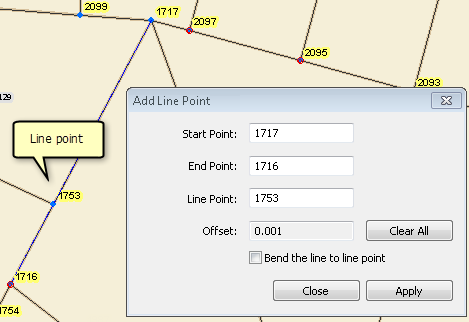
- In an edit session in ArcMap, click the Add Line Point tool
 on the Parcel Editor toolbar.
on the Parcel Editor toolbar.
- On the Add a Line Point dialog box, click the start point (or from-point) of the parcel line on which you want to add a line point.
- Click the end point (or to-point) of the parcel line on which you want to add a line point.
- Click the parcel point that should be a line point.
- Click Apply to assign the line point.
- Click Close to close the dialog box.
Regenerating parcel fabric geometry
The Regenerate Fabric tool  can be used in an edit session to regenerate and repair the geometries of parcel fabric features. Only geometries are regenerated; no points are moved. The tool is located on the Parcel Editor menu on the Parcel Editing toolbar.
can be used in an edit session to regenerate and repair the geometries of parcel fabric features. Only geometries are regenerated; no points are moved. The tool is located on the Parcel Editor menu on the Parcel Editing toolbar.
Click the tool to run the regenerate process. If a parcel selection is present in the map, only the geometries of the selected parcels and their related lines and control points are regenerated. If no parcels are selected, the entire fabric is regenerated. The geometries of all parcel polygons, lines, and control points are regenerated.
When the parcel is regenerated, the geometries of the parcel polygon and parcel lines are re-created. If there are gaps from line points that do not sit directly on top of their adjacent parcel line, the gap is eliminated, and the adjacent parcel line is regenerated to become coincident with any line points. If there are unclosed parcels that are missing buffer geometries, these buffer geometries are regenerated.
Regenerating a control point ensures that its geometry matches its x,y,z attributes and that the Name attribute of the corresponding point feature matches the name of the control point. If the control point does not have a valid name, it is named Auto.OID.0, where OID is the control point's object ID.
Regenerating a parcel is useful when, for example, a connection line has been incorrectly categorized as a boundary line, resulting in an incorrect parcel geometry. Once the boundary line is re-categorized as a connection line, the tool can be used to generate the correct geometry for the parcel.