ArcGIS for Server content can be added to ArcMap (as well as ArcGlobe) as map layers. There are a number of ways you can add ArcGIS map services to your map, which are described here.
Adding a map service using Add Data
- Click the Add Data button
 on the Standard toolbar to open the Add Data dialog box.
on the Standard toolbar to open the Add Data dialog box. - In the Look in list, choose GIS Servers to see a list of servers you have previously used.
If you don't see the server you want, use Add ArcGIS Server to connect to a GIS server.
- Once connected to ArcGIS for Desktop, map services are listed in the Add Data dialog box using the GIS service icon
 . Choose the map service you want to add.
. Choose the map service you want to add. - Click Add.
The service is added as a layer.
Adding a map service from the Catalog window
- Connect to ArcGIS for Server in the Catalog window.
- Choose a map service and drag it into your map canvas. Within your map canvas, your pointer changes
 . You can successfully add your map service with this pointer.
. You can successfully add your map service with this pointer.
Adding services from ArcGIS Online
Add map services from ArcGIS Online as follows:
- Click File > ArcGIS Online. A dialog box appears.
- Choose the desired ArcGIS map or image service from the dialog box.
Adding from the ArcGIS Services Directory
Every GIS web service published using ArcGIS for Server has a URL and an entry in ArcGIS Services Directory. This is a catalog of the services and includes a description of every GIS service. For example, the following is a Services Directory entry for a Demographics/USA unemployment map service: 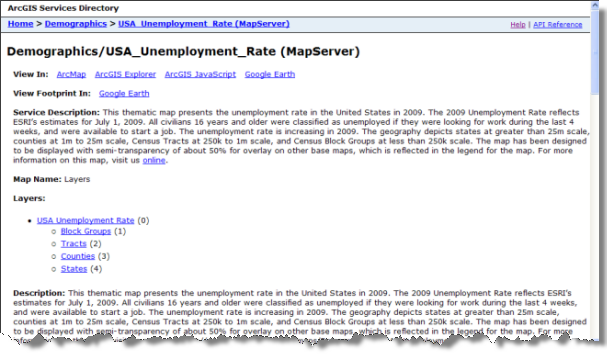
Add a map service on the web from ArcGIS Services Directory:
- Connect to Services Directory. In a web browser, type the URL http://<server name>/arcgis/rest/services. You see either a list of folders, a set of services, or both.
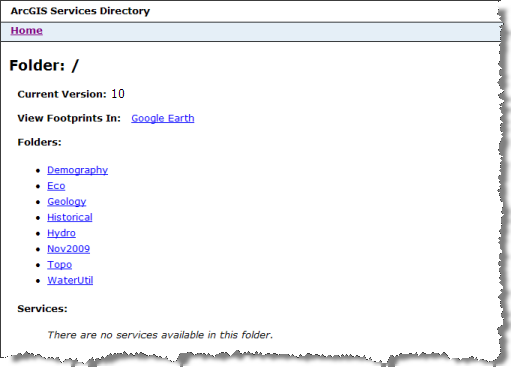
- Navigate to the desired map service. A web page similar to the Demographics service description page above is displayed for each service.
- Click the View in: ArcMap link to add the service as a layer in ArcMap.
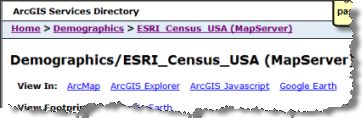
Related topics
- About using ArcGIS services in ArcGIS for Desktop
- About cached map services
- About ArcGIS caches
- Connecting to GIS servers
- Using ArcGIS for Server map services
- Using cached map services
- Managing your local display cache
- Managing the performance of ArcGIS map services
- Printing and exporting maps containing service layers