Available with 3D Analyst license.
Summary
Adds features from one or more input feature classes that define the surface area of a triangulated irregular network (TIN).
Illustration
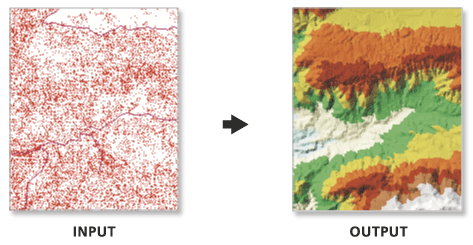
Usage
Multiple feature classes can be added at the same time.
You can resize the Input Feature Class properties dialog box to increase its width in case the default column width is too small.
- The maximum number of nodes supported by a TIN depends largely on the free, contiguous memory resources available on the computer. Ten to fifteen million nodes generally represent the largest size achievable under nominal operating conditions on 32-bit Windows platforms. However, consider capping the number of nodes at a few million in order to maintain adequate usability and display performance. Larger datasets are best represented using a terrain.
Syntax
EditTin_3d (in_tin, in_features, {constrained_delaunay})| Parameter | Explanation | Data Type |
in_tin | The TIN dataset to process. | TIN Layer |
in_features [[in_feature_class, height_field, tag_value, SF_type, use_z],...] | Specify features that will be included in the TIN. Each input can have the following properties set to define the manner in which its features contribute to the surface: height_field—The field supplying elevation values for the features. Valid options include any numeric field and the Shape field, if the feature geometry supports Z-values. The <None> keyword is also available for features that do not have any qualifying fields or do not require elevation values. Z-less features have their values interpolated from the surrounding surface. tag_value—The fill polygons that assign integer values to triangles as a basic form of attribution. Their boundaries are enforced in the triangulation as breaklines. Triangles inside these polygons are attributed with the tag values. Specify the name of the feature class attribute to use as tag values in the TIN. If tag values are not to be used, specify <none>. SF_type—The surface feature type that defines how the feature geometry gets incorporated into the triangulation for the surface. Point features can only be used as masspoints, whereas line features can be defined as breaklines, and polygons can be defined as the masspoints option, whereas lines can be defined as clip, erase, replace, and value fill features. Breaklines and polygon surface types have 'hard' and 'soft' qualifiers that indicate whether the features represent smooth or sharp discontinuties on the surface. use_z—Specifies whether Z values are used when the SHAPE field of the input feature is indicated as the height source. Selecting true will result in Z values being used, and false will result in M, or measure values, being used. Z's are used by default. | Value Table |
constrained_delaunay (Optional) | A constrained Delaunay triangulation conforms to Delaunay rules everywhere except along breaklines. When using conforming Delaunay triangulation, breaklines are densified by the software; therefore, one input breakline segment can result in multiple triangle edges. When using constrained Delaunay triangulation no densication occurs and each breakline segment is added as a single edge.
| Boolean |
Code Sample
EditTIN example 1 (Python window)
The following sample demonstrates the use of this tool in the Python window.
import arcpy
from arcpy import env
arcpy.CheckOutExtension("3D")
env.workspace = "C:/data"
arcpy.ddd.EditTin("my_tin", "clip_polygon.shp <None> <None> hardclip false; "\
"new_points.shp Shape <None> masspoints true", "Delaunay")
EditTIN example 2 (stand-alone script)
The following sample demonstrates the use of this tool in a stand-alone Python script.
'''****************************************************************************
Name: EditTin Example
Description: This script demonstrates how to use the
EditTin tool to add features to a output of the CopyTin tool.
****************************************************************************'''
# Import system modules
import arcpy
from arcpy import env
# Obtain a license for the ArcGIS 3D Analyst extension
arcpy.CheckOutExtension("3D")
# Set environment settings
env.workspace = "C:/data/LAS"
try:
# Set Local Variables
origTin = "elevation"
copyTin = "elev_copy"
inFCs = [["Clip_Polygon.shp", "<None>", "<None>", "hardclip", False],
["new_points.shp", "Shape", "<None>", "masspoints", True]]
# Execute CopyTin
arcpy.CopyTin_3d(origTin, copyTin, "CURRENT")
# Execute EditTin
arcpy.EditTin_3d(copyTin, inFCs, Delaunay)
except:
# Returns any other error messages
print arcpy.GetMessages(2)
del arcpy
Environments
Licensing Information
- ArcGIS for Desktop Basic: Requires 3D Analyst
- ArcGIS for Desktop Standard: Requires 3D Analyst
- ArcGIS for Desktop Advanced: Requires 3D Analyst