Typically, you create metadata that follows a metadata standard or profile because you need to share information about your GIS resources with others. The standard or profile provides an agreed-on format for exchanging information in your community.
If you are creating metadata that complies with an official standard or profile, you should refer to your copy of that document while editing an item's metadata. It is the authoritative source for the rules your metadata content must follow. This may be difficult at first while you become accustomed to the standard's diagrams, notation, and terminology, but in the long run, this will help you create better metadata.
Creating standard-compliant metadata in ArcGIS for Desktop
To create standard-compliant metadata in ArcGIS for Desktop, first configure the software to use the appropriate metadata style for the standard or profile you need to follow. Then, the ArcGIS metadata editor can help you create standard-compliant metadata by checking content as you type.
The table of contents lets you see at a glance if an item's metadata's satisfies all of a metadata style's rules. If there are any problems with the information provided on a page, the page will have a red X  in the table of contents. Pages with no errors have a green check mark
in the table of contents. Pages with no errors have a green check mark  instead. A plain page
instead. A plain page  in the table of contents has no rules concerning the information it lets you manage.
in the table of contents has no rules concerning the information it lets you manage.
When there is a problem with an element's value it will have a red background. For example, the element might be required for your metadata style, but it has no content; or, an integer might be required in an element, but text was provided instead. If you see any problems, you can correct them immediately as you edit the item's metadata. If you're ever unsure of what information to provide in a metadata element, hover the pointer over its input control. A help string appears at the bottom of the editor explaining what information is expected.
Some pages are long; you might not be able to see a problem right away. Therefore, a list of all errors that occur on a page is presented at the top. If you click an error in this list, the page will scroll to the place where you can fix that problem.
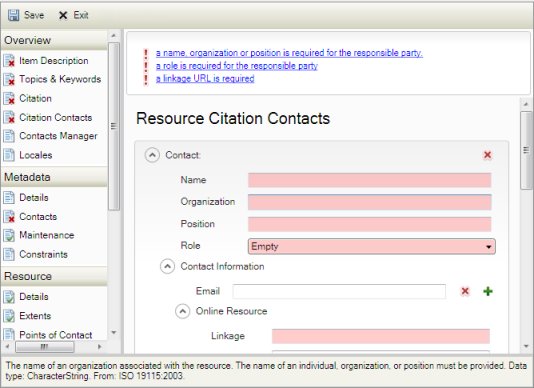
As you edit the information on a page, the list of errors at the top will change automatically. Sometimes, when you set an element's value on one page this might cause error messages to appear on another page. Changing an element's value can cause new rules to be considered. When all errors on a page have been fixed, you'll see a green check mark on the page in the editor's table of contents.
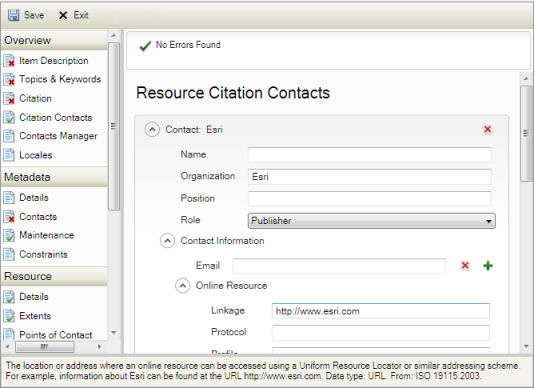
The rules that have been defined for a metadata style are based on the information provided in the metadata standard or profile documents as a whole. For the ISO 19139 metadata style, this includes rules defined in the ISO 19115, Geographic information — Metadata, and ISO 19119, Geographic information — Services, content standards that can't be represented in the XML Schemas provided by ISO 19139, Geographic information — Metadata — XML schema implementation. For the North American Profile metadata style, this includes rules defined in the best practices that are not represented in the profile's UML models. For the INSPIRE metadata style, the INSPIRE Metadata Implementing Rules have been added to the rules required by ISO 19139; the INSPIRE rules can't be considered exclusive of ISO 19139 since neither an INSPIRE-specific metadata format nor a custom set of XML Schemas have been provided by that directive.
Once you've created standard-compliant metadata describing an item, that information will accompany the item as it is managed and shared in ArcGIS.
- Configure ArcGIS to create metadata appropriately for the standard you need to follow.
- View the item's ArcGIS metadata. Many properties of the item are added automatically.
- If the item has existing metadata created with ArcGIS Desktop 9.3.1 or an earlier release, upgrade the item's metadata to the ArcGIS metadata format.
- Edit the item's metadata. Add whatever content is appropriate for your organization and for the item. After editing the information on a page, make sure no errors are listed at the top.
If no problems were found, the page will have a green check mark in the table of contents. Continue to the next step.
If problems were found, a list of errors appears at the top of the page. Correct each problem, then check the list again. Repeat until there are no problems on this page.
- Check the metadata editor's table of contents to see if any pages have a red X
 indicating that there is a problem with the information on that page.
indicating that there is a problem with the information on that page.- If all pages have green check marks
 , you've created standard-compliant metadata. Continue to the next step.
, you've created standard-compliant metadata. Continue to the next step. - Repeat step 4 for each page on which errors were found.
- If all pages have green check marks
- Click the Save button
 to save your changes and stop editing the item's metadata.
to save your changes and stop editing the item's metadata.
Validating an item's metadata
When an item's metadata meets all of a standard's requirements, it is said to be valid. Some metadata standards have rules about the content that should be provided and no information about the format in which the metadata should be stored. Other standards may include rules about both the content and the format of the metadata. Any requirement concerning the format of the metadata may only be applied when that metadata is considered independent of the item that it describes.
Both ISO 19115, Geographic information — Metadata, and the Federal Geographic Data Committee (FGDC) Content Standard for Digital Geospatial Metadata (CSDGM) are content standards. As long as all content requirements are satisfied, the metadata is considered to be valid, regardless of the format in which the information is provided. However, ISO 19139, Geographic information — Metadata — XML schema implementation, provides a set of XML Schemas that specify how metadata following this standard should be stored in XML format and also how metadata should be tested to ensure compliance with the standard. Unfortunately, the XML Schema language itself is unable to fully capture all the rules described in ISO 19115, so the test specified by ISO 19139 is somewhat limited.
Many different tests can be used to determine if an item's metadata is valid for a standard or profile. Each has advantages and limitations. XML DTDs can check if required metadata elements exist and verify they are in the correct place. XML Schemas perform the same type of tests and can additionally check if an element contains the correct type of value. XML Schemas can't test conditions where the optionality of an element may change depending on the value of another element. Some profiles may use Schematron rules, which can handle the types of conditions that XML Schemas are unable to verify and which can provide validation messages that are easier to understand. For FGDC metadata, the metadata parser utility, commonly known as mp, is typically used to test the structure and content of metadata stored in XML, structured text, or SGML format. However, an XML DTD and an XML Schema are also available to test FGDC metadata stored in XML format. Because of the differences in validation methods, each type of test might produce different results with the same XML file even if they are designed to support the same standard or profile.
An ArcGIS item's description is stored in an internal, Esri-defined format. The validation tests associated with metadata standards are created to be used independently of ArcGIS with metadata that is formatted appropriately for that standard. ArcGIS comes with translators that know how to take the information you've provided and produce files that are formatted correctly for different metadata standards. If you want to validate an item's metadata using the XML Schema or XML DTD associated with your metadata style, use the Validate button in the Description tab. It opens and runs the Validate Metadata tool, which first exports metadata to a standard-compliant XML file, then validates the exported file.
In general, if you are finished editing an item's metadata and the ArcGIS metadata editor shows that you've created standard-compliant metadata, these tests should pass.
If you want to validate the item's metadata using a different XML schema than the one associated with your metadata style, identify its location in the Validate Metadata tool's Schema URL parameter. To validate the item's metadata using a different validation method, use the Export button in the Description tab. It opens and runs the Export Metadata tool to generate a standard-compliant XML file. Then, perform the other validation method.
FGDC-format XML files can be validated with mp by running the USGS MP Metadata Translator tool with the none conversion type. If you are using the FGDC metadata style, you might prefer to validate the item's metadata this way instead of using the FGDC CSDGM DTD or XML Schema. You can create your own model or script tool that first runs the Export Metadata tool to produce an FGDC-format XML file, then runs the USGS MP Metadata Translator tool to validate that file. If you need to produce metadata in the other FGDC CSDGM file formats, such as text, HTML, or SGML, these steps could be incorporated into the same model or script.
Any XML file can be validated using an XML Schema or XML DTD with the XML Schema Validation tool.
Validating an item's metadata is often an iterative process. You edit the item's metadata, then check if it is valid. After finding a validation error, you edit the metadata to correct the problem, save your changes, then validate it again. The information you provided to resolve the first set of issues may trigger other conditions causing additional information to be required. Once those issues are fixed, you may find another problem, and so on.
- Validate the item's metadata with the metadata style's XML schema to ensure you have created standard-compliant metadata.
- If any errors are reported in the tool's messages, identify the problem.
An XML parser doesn't know anything about your metadata standard; it only knows how to evaluate the rules specified in an XML schema and report information about any problems in a generic manner. An XML schema has a list of elements that are allowed in a section in a specific order. It knows which elements are mandatory. It may know what type of data they are allowed to contain.
Suppose a section is allowed to have elements A, B, and C, and B is mandatory, and you are testing metadata using an XML schema. If your metadata has elements A and C, but B is missing, you might expect to get an error message telling you that B is missing. Instead, the error message you usually get tells you that element C is out of order or is not allowed at that location. If your metadata only has element A, and B and C are both missing, you usually get a message saying that other elements are required in that section. If your metadata has element B, but its value is the wrong data type, you usually get a message telling you that element B's value is not allowed. Generally speaking, the validation messages tell you there is a problem but they may not help you fix it.
If a validation error indicates there is a problem with a metadata element, look up the appropriate section in the metadata standard document. Find out which elements in that section are mandatory and what their data types are. Check the item's metadata to see which of those elements are present, which are missing, and if they contain the correct type of information.
- Edit the item's metadata. Add any missing information and correct any values that have the wrong data type.
- Click the Save button
 to save your changes and stop editing the item's metadata.
to save your changes and stop editing the item's metadata. - Repeat steps 1 through 4 until no validation error messages are reported. The item's metadata is valid according to the XML schema that you are using.
Exporting and publishing a standard-compliant XML file
If you share an item with another ArcGIS user, the standard-compliant metadata that is part of the item travels with it. If you publish the item to ArcGIS Online, you don't have to do anything special to publish the item's standard-compliant metadata; you simply publish the item itself.
You might also share information describing the item outside of ArcGIS, separate from the item. For example, you might publish metadata to an independent metadata catalog such as the European INSPIRE geoportal or the United States GeoPlatform.gov. Metadata catalogs typically require information to be provided in a standard-compliant file format. If you want to publish information about the item to this type of metadata catalog, first export the item's metadata to the appropriate standard-compliant format, then publish the exported file.
Metadata catalogs may incorporate tests that check if the file you are publishing complies with a standard. If your file doesn't pass the test, it won't be published. The test performed by the metadata catalog may not be the same test you are using to determine if your metadata is valid. The metadata catalog might also have requirements that go above and beyond a metadata standard's rules to ensure that all published metadata can be found with all of the search methods it supports. Whatever test the catalog's administrator requires is the test your metadata must pass. If possible, check if the item's metadata is valid for that metadata catalog using the appropriate test before you try to publish it. If any problems are found, edit the item's metadata to correct them, then rerun the test.
- Validate the item's metadata using the metadata catalog's validation test. If any errors are reported, identify what they are and edit the item's metadata to correct the problems.
- Export the item's metadata to a standard-compliant XML file.
- Publish the exported file using the publishing mechanisms provided by the metadata catalog.