Available with 3D Analyst license.
In ArcScene you can interactively label locations as 3D text blocks using 3D text graphics. Before you can add new graphics, be sure you have added the 3D Graphics toolbar to the 3D view.
You can also set font information, such as color, type, size, and alignment, before adding the 3D text graphics. For more information, see Setting defaults for 3D text graphics in ArcScene.
Three-dimensional text in ArcScene can only be displayed as a 3D object. ArcScene does not support 2D text graphics that are billboarded to always face the viewer or set to rasterize on the surface.
To digitize a new 3D text graphic, do the following:
- In ArcScene, click the 3D Text tool
 on the 3D Graphics toolbar.
on the 3D Graphics toolbar.
- Click the location on the surface or object where you want the text to be placed.
- Type the text you want to display and press ENTER.
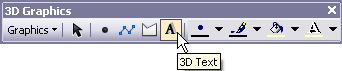
The 3D text appears at the location you clicked.
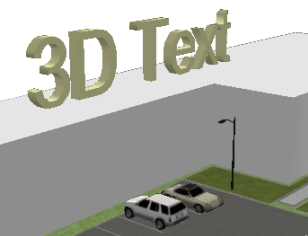
Right-click any selected graphic to change its properties. This does not affect future graphics.