Available with Location Referencing license.
ArcGIS Pipeline Referencing can be used in both file and multiuser enterprise geodatabases. Some users may need to create their LRS, LRS Networks, events, and intersections in a file geodatabase to ensure data is created and configured by a single user. Once these elements are created, the user can migrate the LRS, tables, and feature classes into a multiuser geodatabase to take advantage of multiuser versioned editing while using the editing tools in ArcGIS Pro as well as the editing tools in the Event Editor web application. To properly migrate an LRS and related data items between a file geodatabase and multiuser geodatabase, follow the steps below.
- Create the minimum schema, LRS, LRS Networks, events, and intersections. For more information, see Creating and loading the LRS, Event types, and Creating an intersection class.
- Once your LRS is created, calibrated, and configured to your liking, prepare the target geodatabase where the LRS, feature classes, and tables will be migrated.
- Use the Feature Class to Geodatabase (multiple) geoprocessing tool to copy all the feature classes that participate in the LRS from the source geodatabase to the target geodatabase.
At a minimum, this should include the following feature classes:
- Calibration Points
- Centerline
- Redline
- Network
- Event
- Intersection
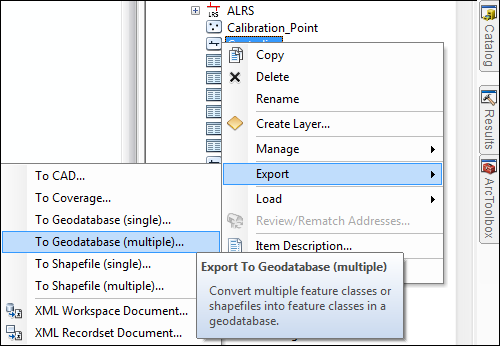
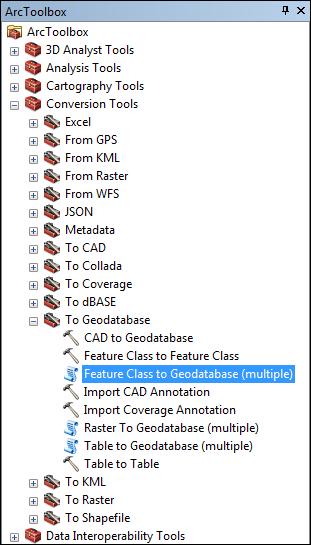
- Use the Table to Geodatabase (multiple) geoprocessing tool to copy all the tables that participate in the LRS from the source geodatabase to the target geodatabase.
At a minimum, this should include the:
- Centerline_Sequence table
- LRS Edit Log table
- LRS Event Behavior table
- LRS Locks table
- LRS Metadata table
- Any lookup tables configured
- Any additional tables participating in the LRS
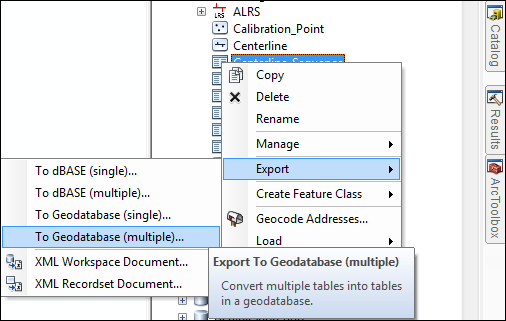
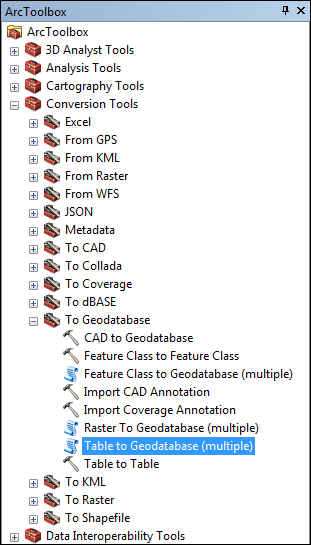
- In the Catalog window, refresh the target geodatabase. Your LRS will appear in the tree with all networks, events, and intersections.
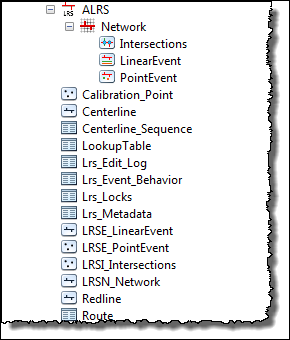
- Verify that all necessary coded value domains have been copied to the target geodatabase. In the Catalog window, right-click the geodatabase and click Properties. Click the Domains tab and verify the following coded value domains have been copied over: dActivityType, dLRSNetworks, and dReferentMethod. If any of those domains are missing, make sure they are imported from the source geodatabase to the target geodatabase before proceeding. Verify that any additional subtypes or coded value domains used by the networks, events, or intersections were copied over as well.
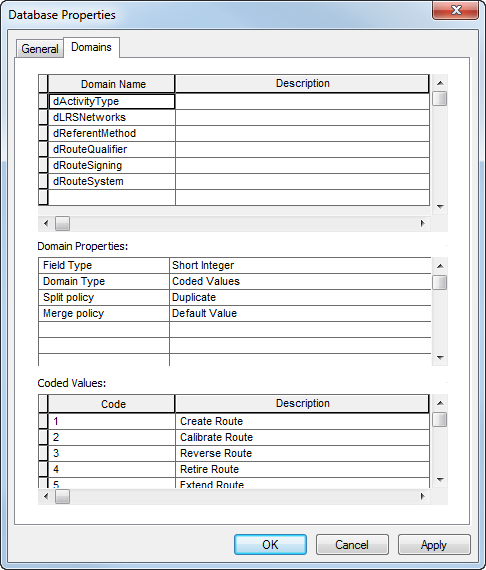
- Verify that all indexes are present on the feature classes and tables participating in the LRS. For a list of indexes recommended for each item, see Data performance tips.
- Once the data has finished copying into the enterprise geodatabase, register all the tables, feature classes, and feature datasets as versioned, with the exception of the following three tables:
- LRS_Event_Behavior
- LRS_Locks
- LRS_Metadata
These three tables must remain un-versioned. To register a feature class or table as versioned, use the Register As Versioned geoprocessing tool.
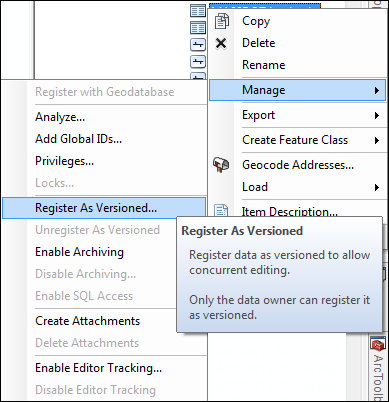
- If you want to use editor tracking with intersections and any other feature classes and tables in your LRS, enable it on all participating feature classes and tables. For more information about editor tracking, see Enable editor tracking.