In the parcel fabric, parcels can be split or subdivided using construction lines.
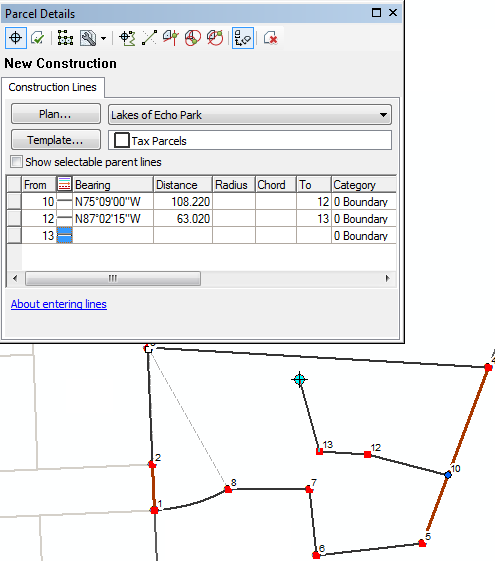
To split a parcel, right-click a selected parcel and click Construct From Parent. Construction lines can be added using the following methods:
- Add construction points or split points to parcel lines using the Breakline tool. Construction lines can then be added between the construction points.
Construction lines can also be added between existing points on the opened parcel. The dimensions of added construction lines are populated in the Construction grid on the Parcel Details dialog box.
- Use the Create Parallel Offset tool to offset existing parcel lines as construction split lines.
- Add construction lines by entering COGO dimensions in the Construction grid on the Parcel Details dialog box.
If you have added intersecting construction lines, make sure to planarize the construction lines to add a construction point at the intersection. To planarize construction lines, click Planarize Lines  on the Parcel Details dialog box.
on the Parcel Details dialog box.
Once you have added all your construction split lines, click the click the Build Parcels drop-down  arrow to choose how you want to build and save your parcels. Choose Build and mark Historic to build the new subdivision parcels and flag the parent parcel as historic or choose Build and keep all current to build the new subdivision parcels and keep the parent parcel current.
arrow to choose how you want to build and save your parcels. Choose Build and mark Historic to build the new subdivision parcels and flag the parent parcel as historic or choose Build and keep all current to build the new subdivision parcels and keep the parent parcel current.
If you want to prevent one or more existing parent lines from being used to build new parcels, check Show selectable parent lines on the Construction tab. In the construction grid, select one or more of the existing parent lines, right-click and click Unbuildable. You can also right-click a parent line in the map and click Unbuildable.
Basis of bearing
In some cases, when splitting an existing parcel, the new subdivision plan or record of survey has a basis of bearing. A basis of bearing is stated on a plan or record of survey when the origin of north on the document is different from north in your coordinate system. For example, the basis of bearing could be the bearing of a line between two control points or follow a particular boundary line on the plan or record of survey.
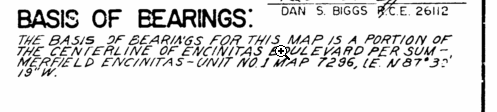
When splitting a parcel in the parcel fabric, you can use the Basis Of Bearing tool to orient or rotate the original parcel to the basis of bearing used on the new subdivision plan.
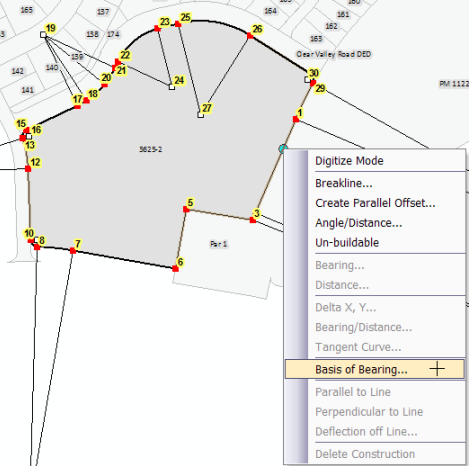
To use a basis of bearing, first load the Basis of Bearing command from the customize environment. The command is located under the Parcel category on the Commands tab on the Customize dialog box. Drag the command onto the parcel construction tool context menu. You can also drag the command onto any toolbar in ArcMap.
To use the Basis of Bearing command, right-click the parcel you want to split and click Construct From Parent. Right-click the parcel line that will be used as the reference bearing for the basis of bearing rotation and click Basis of Bearing.
The Basis Of Bearing dialog box uses the bearing of the line on which you clicked as the reference bearing. The basis of bearing that is entered is used to calculate the rotation or bearing offset that will be applied to the parcel.

The reference line/bearing can be changed to a different parcel line by clicking Change.
The basis of bearing rotation is a temporary rotation that is applied to the original parent parcel. The rotation is not stored on the parent parcel. However, the newly subdivided parcels will have the same orientation or rotation that was defined as the basis of bearing for the parent parcel.
To apply a basis of bearing, follow these steps:
- In an edit session in ArcMap, click the Select Parcel Features tool
 on the Parcel Editor toolbar, right-click the parcel you want to subdivide, then click Construct from parent.
on the Parcel Editor toolbar, right-click the parcel you want to subdivide, then click Construct from parent. - Click Parcel Measurement View
 on the Parcel Details dialog box.
on the Parcel Details dialog box. - On the open parcel, right-click the parcel line that will be used as the reference bearing for the basis of bearing rotation and click Basis of Bearing.
- On the Basis of bearing dialog box, type the basis of bearing in the Enter the new bearing text box.
- Click Calculate to display the rotation or bearing offset in the Bearing offset text box.
- Click Apply to apply the bearing offset or rotation to the open parcel.