Data Driven Pages gives you the ability to generate a set of output pages by taking a single layout and iterating over a set of map extents. The extents are defined by the features in a layer and are sometimes called tiles, sections, or areas of interest (AOI). The layer that defines the extents is referred to as an index layer. Any feature layer may serve as the index layer. You create and customize new Data Driven Pages using the Setup Data Driven Pages dialog box. This dialog box contains two tabs: Definition and Extent. You can activate this dialog box from the Data Driven Pages toolbar or from the Page and Print Setup dialog box.
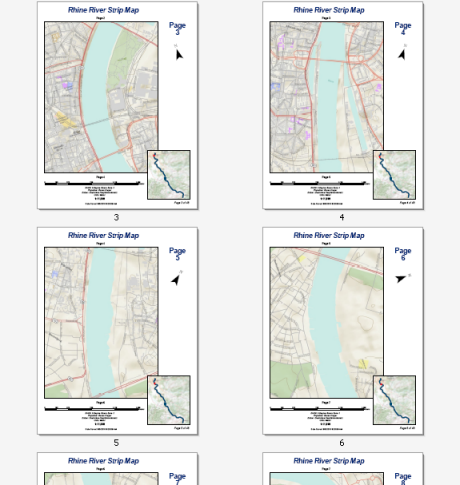
The example above shows a strip map for the Rhine River between the cities of Köln and Koblenz. This 44-page series can be easily created by any ArcMap user with an Internet connection. The data comes from the World Topographic map service available at ArcGIS Online. You can easily re-create this strip map using Data Driven Pages, the geoprocessing tools available from the Data Driven Pages toolset, data frame properties, and dynamic text. You will need to create the line feature used to determine the route of the strip map. This can be done by creating a new line feature class using the ArcMap editing tools.
The following steps enable Data Driven Pages using a previously created grid index feature class. These pages define the map extents for the example map book above. These steps assume you have completed the steps outlined in the following topics:
Learn more about creating Data Driven Pages
- Click Customize > Toolbars > Data Driven Pages from the main menu.
- Click the Data Driven Pages Setup button
 .
.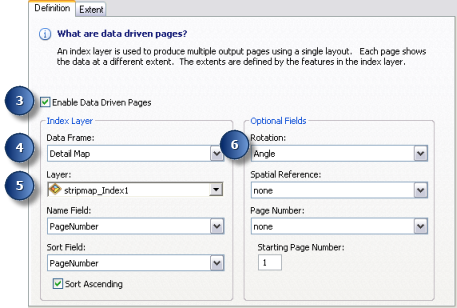
- Check the Enable Data Driven Pages check box.
- Click the Data Frame arrow and choose the detail data frame.
By default, the active data frame is chosen. Make sure this is the data frame you want to use.
- Choose the grid index layer from the Layer drop-down list.
If you followed the steps outlined in Creating strip map index features and used the suggested naming conventions, the index layer you should choose is strip_map_index, which should be stored in your default database.
- Click the Rotation arrow and choose Angle.
- Click the Extent tab.
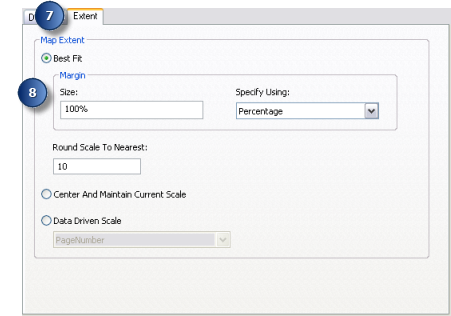
- Choose Best Fit, enter 100 for the percentage, and click OK.
To make a strip map series more readable, the map's page orientation should be such that the linear feature draws from top to bottom or left to right (depending on the predominate direction of the line) and is centered on the page. This requires that the data frame be rotated as the series of maps move along the route.
If you created the index layer using the Strip_Map_Index_Features geoprocessing tool, a field named Angle should be available. This field contains values necessary to rotate the data frame for each page.
The image below shows the section of the Rhine River. The black rectangles are the results of the Strip_Map_Index_Features geoprocessing tool. These features, labeled by page number, define the geographic boundaries for each map page in the series. The image below shows the boundaries for pages three through six.
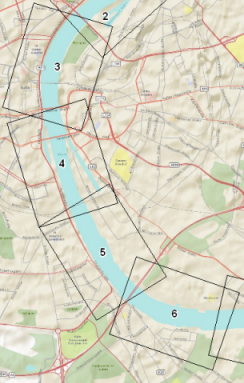
The image below shows what pages three to six would look like if they were laid end to end.
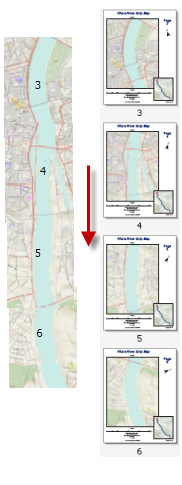
You now have a set of Data Driven Pages. You can navigate through your pages using the Data Driven Pages toolbar. The next step is add dynamic labels to the strip map.