Map marginalia can include such items as legends, a title, grids and graticules, scale bars, scale text, north arrow, and spatial reference information along with other graphics and text items. For more information, see Map elements.
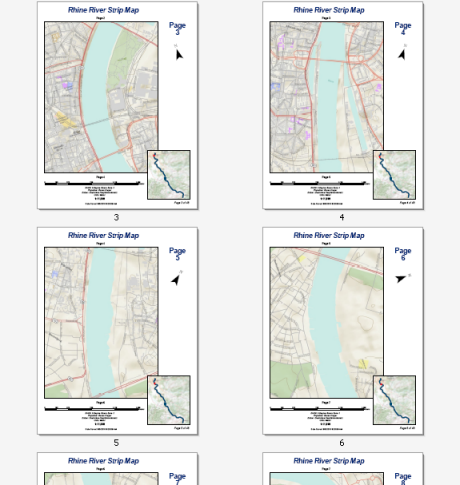
The example above shows a strip map for the Rhine River between the cities of Köln and Koblenz. This 44-page series can be easily created by any ArcMap user with an Internet connection. The data comes from the World Topographic map service available at ArcGIS Online. You can easily re-create this strip map using Data Driven Pages, the geoprocessing tools available from the Data Driven Pages toolset, data frame properties, and dynamic text. You will need to create the line feature used to determine the route of the strip map. This can be done by creating a new line feature class using the ArcMap editing tools.
The example strip map above contains dynamic text to display the map name, current page number, and text for the previous and next pages in the series. Since strip maps follow a route, two of the most important elements on a strip map page are a label for the previous page and a label for the next page along the route.
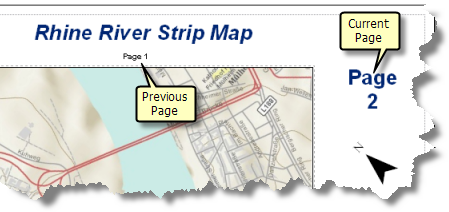
The result of the Strip_Map_Index_Features geoprocessing tool includes a number of fields related to page number. Some of these fields can be used for dynamic text. These include LeftPage, RightPage, TopPage, and BottomPage. LeftPage is the PageNumber value of the index feature that appears to the left of the current index feature after the rotation has been applied. RightPage is the PageNumber of the index feature to the right. You would use these fields if the page orientation of the strip map is horizontal. If the page orientation is vertical, use TopPage and BottomPage.
The steps below outline the procedure needed to add the following dynamic text elements:
- Current page name
- Previous page number
Learn more about adding dynamic text for neighbor labels
The following steps enable Data Driven Pages using a previously created grid index feature class. These pages define the map extents for the example map book above. These steps assume you have completed the steps outlined in the following topics:
-
Click
Page Text > Data Driven Page Number on the Data Driven Pages toolbar.
Learn more about adding the Data Driven Pages toolbar
The page number text element is added to the center of your map. It uses the default text symbol. To change the symbol, double-click the element and change the properties as you see fit.
-
Click the Select Elements tool
 on the Draw toolbar, click the text element, then drag it to the upper right corner of the page layout.
on the Draw toolbar, click the text element, then drag it to the upper right corner of the page layout.
- Double-click the element and change the properties, such as font, color and alignment, as you see fit.
- Type the following for the text: Page <dyn type="page" property="number"/>.
- Click OK.
- Click Page Text > Data Driven Page Number on the Data Driven Pages toolbar.
-
Click the Select Elements tool
 on the Draw toolbar, click the text element, then drag it so that it is right above and centered with the main data frame.
on the Draw toolbar, click the text element, then drag it so that it is right above and centered with the main data frame.
- Double-click the element and change the properties, such as font, color and alignment, as you see fit.
- Type the following for the text: <dyn type="page" property="ToPage" preStr="Page " emptyStr=""/>.
- Click OK.
- Repeat steps 6 through 10. This time, place the text at the right below the main data frame and enter <dyn type="page" property="BottomPage" preStr="Page " emptyStr=""/> in the text box.
You have now placed the dynamic text elements needed for the strip map. You can export your strip map to a multipage PDF. There are a number of things you can do further to refine and add to your strip map. You can add title and overview map pages, create a locator map, and insert non-map pages. These examples should give you ideas on how you can use arcpy.mapping Python scripts and ArcMap functionality to enhance your strip map. Even though the specific scripts in these examples are meant for a specific map book, you can make simple changes to the scripts to have them work for your strip map or other map books.