Exporting to a multipage PDF offers an excellent way to share your map book with others.
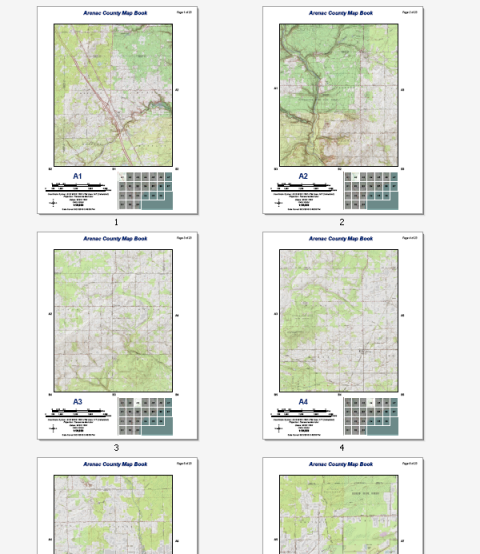
The example above shows a topographic map book for Arenac County, Michigan. This 22-page series can be easily created by any ArcMap user with an Internet connection. The data comes from the USA Topographic map service available at ArcGIS Online. No other data is needed to re-create this map series. You can easily re-create this reference series using Data Driven Pages, the geoprocessing tools available from the Data Driven Pages toolset, data frame properties, and dynamic text.
The steps below assume that you have completed the steps outlined in the following topics:
- Starting the map book
- Creating grid index features
- Modifying the grid index features layer
- Enabling Data Driven Pages
- Creating a locator map for a map book
- Adding dynamic text for a map book
Below are the steps to export a simple reference series map book to a multipage PDF. For more complete map books that contain title pages, ancillary pages, or facing pages, you might want to see the following:
- Click File > Export Map on the main menu.
- Navigate to where you want to save the export file.
- Click the Save as type arrow and click PDF.
- Type a file name for the export file.
- Click the Pages tab.
- Choose All.
- Click Save.