Data Driven Pages gives you the ability to generate a set of output pages by taking a single layout and iterating over a set of map extents. The extents are defined by the features in a layer and are sometimes called tiles, sections, or areas of interest (AOI). The layer that defines the extents is referred to as an index layer. Any feature layer may serve as the index layer. You create and customize new Data Driven Pages using the Setup Data Driven Pages dialog box. This dialog box contains two tabs: Definition and Extent. You can activate this dialog box from the Data Driven Pages toolbar or from the Page and Print Setup dialog box.
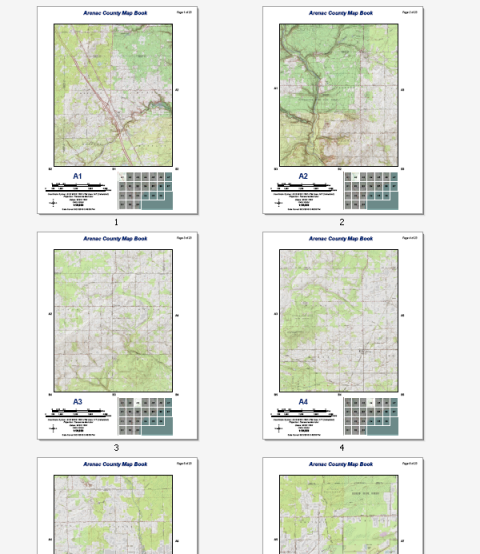
The example above shows a topographic map book for Arenac County, Michigan. This 22-page series can be easily created by any ArcMap user with an Internet connection. The data comes from the USA Topographic map service available at ArcGIS Online. No other data is needed to re-create this map series. You can easily re-create this reference series using Data Driven Pages, the geoprocessing tools available from the Data Driven Pages toolset, data frame properties, and dynamic text.
The following steps enable Data Driven Pages using a previously created grid index feature class. These pages define the map extents for the example map book above. These steps assume you have completed the steps outlined in the following topics:
For more information on setting up Data Driven Pages, see Creating Data Driven Pages.
- Click the scale control on the Standard toolbar and type 1:50,000 as the map scale.
The map book example above specifies each map should be at a scale of 1:50,000.
- Click Customize > Toolbars > Data Driven Pages from the main menu.
- Click the Data Driven Pages Setup button
 .
.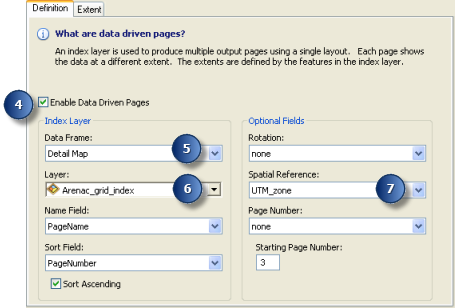
- Check the Enable Data Driven Pages check box.
- Click the Data Frame arrow and choose the detail data frame.
By default, the active data frame is chosen. Make sure this is the data frame you want to use.
- Choose the grid index layer from the Layer drop-down list.
If you followed the steps outlined in Creating grid index features and used the suggested naming conventions, the grid index feature class that you should choose is Arenac_grid_index, which should be stored in your default database.
- Click the Spatial Reference arrow and choose the field containing the spatial reference string.
If you followed the steps outlined in Modifying the grid index features layer and used the suggested naming conventions, the field that you should choose is UTM_Zone, which should be stored in your default database.
- Click the Extent tab.
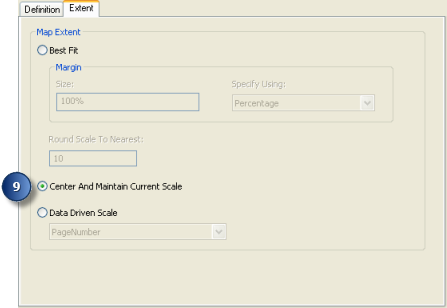
- Choose Center and Maintain Current Scale and click OK.
You now have a set of Data Driven Pages. You can navigate through your pages using the Data Driven Pages toolbar. The next step is creating a locator map for a map book.