You can import layer symbology in ArcMap by clicking the Import button on the Symbology tab of the Layer Properties dialog box. 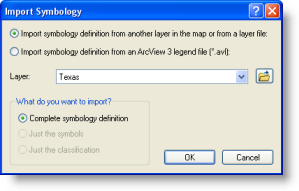
You can import symbology from three sources:
- An ArcGIS layer file (.lyr)
- A layer in the current map document
- An ArcView 3 legend file (.avl)
- Right-click the layer for which you want to import symbology in the ArcMap table of contents and click Properties to open the Layer Properties dialog box.
- Click the Symbology tab.
- Click the Import button.
- Select an option to import symbology—Import symbology definition from another layer in the map or from a layer file or Import symbology definition from an ArcView 3 legend file(*.avl).
- Specify from where the symbology is being imported. Choose the layer from the Layer drop-down list to import from another layer on your map or click the Browse button
 , then navigate to the layer file or legend file from which to import symbols.
, then navigate to the layer file or legend file from which to import symbols.
You cannot apply a group layer .lyr file to another group layer. There is no ability to import. You must add the .lyr file using the Add Data button
 .
. - Click OK to close the Import Symbology dialog box.
The following are potential error messages:
- The imported layer is in an invalid format—occurs when trying to apply a group layer .lyr file to a single layer.
- The import geometry type does not match the destination geometry type—occurs when trying to apply a layer file from one feature type to a different feature type.
Optionally, and if enabled, you can choose to import the complete symbology definition, the symbols only, or the classification only.