Some locations on a map may contain several labels with the same content. For clarity and to make space for other labels, you can use the Maplex Label Engine to remove the redundant labels within a given search area from the map.
Once you have labeled the features, you can identify the clusters having the same labels. The next step is to measure the radius of the identified cluster. You will use this distance as the search radius for removing redundant labels.
The search radius is applied to the label classes of the same feature type (point, line, or polygon) that have the Remove duplicates option checked. The symbology of the label class does not affect its consideration in the search. When a choice is to be made between two labels, the label with the higher priority order will be placed.
Only labels from label classes with the Remove duplicates option checked are eligible to be removed. Possibly none of them will be placed if the same label exists in another label class that doesn't have Remove duplicates activated.
Label classes that have the Never remove (allow overlap) option checked will keep one representative label.
Learn more about making sure all the labels for a label class are placed
The image below shows how Bayshore Boulevard is labeled after the duplicate labels have been removed. Originally, both parts of the dual line feature were labeled in this image. The Remove duplicates parameter was set with a limit of 150 map units, so the second label for Bayshore Boulevard was removed.
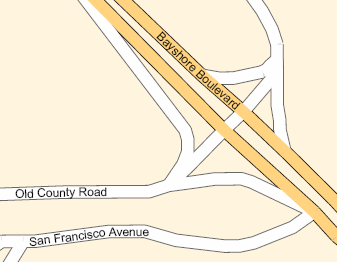
- Enable the Maplex Label Engine.
- Click the Measure tool
 on the Tools toolbar to measure the size of the label cluster.
on the Tools toolbar to measure the size of the label cluster.
- Click near the center of the cluster of labels, drag the Measure tool line to an area outside the congested area of labels, then double-click. Note the distance in map units.
- Click the Label Manager button
 on the Labeling toolbar.
on the Labeling toolbar.
- Check the check box next to the layer you want to label.
- Choose a label class under the layer.
- Click the Properties button.
- Click the Label Density tab.
- Check Remove duplicates.
- Click the Options button.
- Type the distance within which duplicate labels should be removed. This is the distance that was measured using the Measure tool.
- Click OK to close all dialog boxes.
Although the steps are the same, some dialog boxes for point, line, and polygon layers may differ.
This distance is measured in map or page units (millimeters, inches, or points).
If you accept the special default value of 0, the distance that duplicate labels are removed from is the entire extent of the map.