You will need to publish the product's edition and update record to move to the next edition or update number once the S-57 or chart product has been exported to the supported file format. For example, after exporting the first edition of your S-57 product, you will need to mark the first edition as published before you can export the product's first update or second edition. You can mark a product's most recent edition or update number as published through the Publish or View Metadata command. You can do this if you have Check In/Check Out permissions or higher.
- Start ArcMap.
- If necessary, open the Product Library window by clicking Customize > Production > Product Library on the main menu.
A tree view of the product library appears.
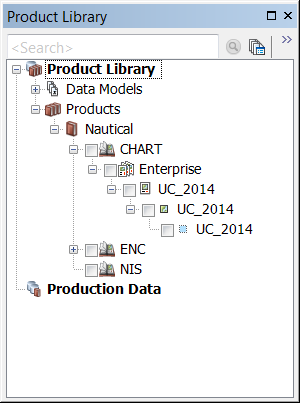
- Expand Product Library and Products.
- Browse to the product you want to publish.
- Check in the product into the product library if it's checked out.
- Right-click the product and click Publish or View Metadata.
The Publish or View Metadata dialog box appears. It lists the metadata values for each published new edition or update, and exports.
- Right-click the edition or update record you recently exported and click Publish.
- Click OK on the message box that informs you the new edition or update number that was published.
- Click Close.