Available with Production Mapping license.
You can group the column headings of the solution metadata or sort the column values in ascending or descending order to help you find what you are looking for.
- Start ArcMap.
- If necessary, open the Product Library window by clicking Customize > Production > Product Library on the main menu.
A tree view of the product library appears.
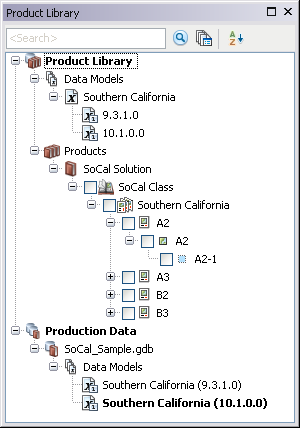
- Expand Product Library and Products.
- If necessary, enable the Advanced View command.
- Right-click the solution for which you want to view metadata and click Advanced View.
The Advanced View window appears.

- Click the name of the column heading and drag it to the area where it says to drag a column header to group by that column.

- If necessary, click the plus sign (+) to expand the first entry and drag another column heading.
- Repeat step 5 as necessary.
The rows in the window are sorted based on the values for the columns you have chosen.
