Before you adjust your data, you must create displacement links to define the source and destination coordinates for the adjustment. Once created, links are simply a kind of graphic element represented as arrows with the arrowhead pointing toward the destination location. The effect that links have on your adjustment depends on the number and location of links as well as the adjustment method you are using.
Displacement links are created interactively using the New Displacement Link tool  . The tool works with the snapping environment, allowing you to place links with greater precision in relation to existing data.
. The tool works with the snapping environment, allowing you to place links with greater precision in relation to existing data.
Using a magnifier window when you're performing spatial adjustment allows you to get a better view of the origin and destination locations so you can place links more accurately without changing the extent of the map. You can open a magnifier window above the start point of the link, add the link, then move the window to the destination location and add that link without having to zoom and pan the map.
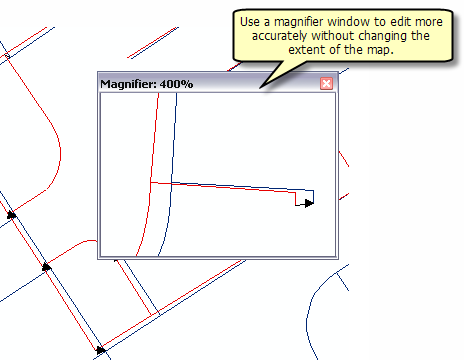
- Click the New Displacement Link tool
 on the Spatial Adjustment toolbar.
on the Spatial Adjustment toolbar.
- Position the pointer over the source location and click once to start adding a link.
- Position the pointer over the destination location and click once to finish adding the link.
A displacement link now connects the source location to the destination location.