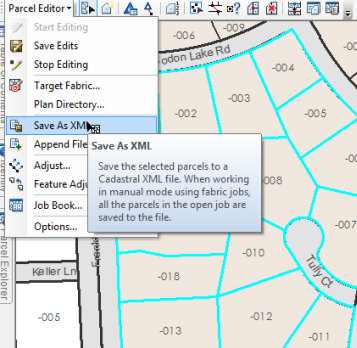Available with Standard or Advanced license.
Parcels can be appended and joined to the parcel fabric layer from cadastral XML files.

To append parcels from a cadastral XML file, click Parcel Editor > Append file. The Join Parcel dialog box is displayed and the appended parcel group becomes available for joining.
If there are control points in the file you are appending, the parcel group is placed in the map extent based on the coordinate locations of the control points. Parcel points still need to be joined to any existing, neighboring parcel points. If there are no control points in the file, the appended parcel group is floated in the map extent. The parcel group can be dragged to its correct location and joined to existing parcel points. if no join links are established, clicking Join on the Join Parcel dialog box will place the appended parcel group at its displayed location.
You can save the appended parcel group as an unjoined parcel group by clicking Keep as Unjoined on the Join Parcel dialog box.
Saving parcels as cadastral XML
You can save selected parcels to a cadastral XML file by clicking the Parcel Editor menu and clicking Save As XML. Saving parcels as cadastral XML files allows you to move subsets of parcels between different parcel fabrics.